-
Notifications
You must be signed in to change notification settings - Fork 283
1.4.0 Upgrade Guide MCAL
We've released a new version of the Mirth Connect Administrator Launcher that now comes bundled with Java (OpenJDK) 17 and an optional Java (OpenJDK) 8 rather than Oracle Java 8. There are also new AArch64 releases for ARM compatibility on Mac M1 machines. If you chose to download Java (OpenJDK) 8 when you installed the Mirth Connect Administrator Launcher, then if you wish to launch the Administrator using the bundled option, you will be able to choose between Java (OpenJDK) 17 and Java (OpenJDK) 8 via a new dropdown field.
If you are running Mirth Connect Administrator version 4.3.0 or lower with MFA, FHIR, or Advanced Clustering extensions you will need to include the bundled Java (OpenJDK) 8 installation; otherwise, Java 8 is not necessary.
If you are running Mirth Connect Administrator version 3.6 or lower that doesn't support Java (OpenJDK) 17 or Java (OpenJDK) 8, then you may need to download Oracle JRE 8 and set it as your "Custom" Java Home in the launcher settings for that server.
If you are upgrading from a Mirth Connect Administrator Launcher before version 1.4.0, during installation,
- If you install Java (OpenJDK) 17, then all connections, existing and new will have their “Bundled” field set to “Java 17”
- If you install both Java (OpenJDK) 8 and Java (OpenJDK) 17, then all existing connections will have their "Bundled" field set to "Java 8” and all new connections will have their "Bundled" field set to "Java 17".
For more information on the changes between Java (OpenJDK) 8 to Java (OpenJDK) 17, refer to the following Azul release notes.
We have updated the logo and icons for the Mirth Connect Administrator and the Mirth Connect Administrator Launcher.
When attempting to open the .dmg installer file on macOS, you may see the following warning:
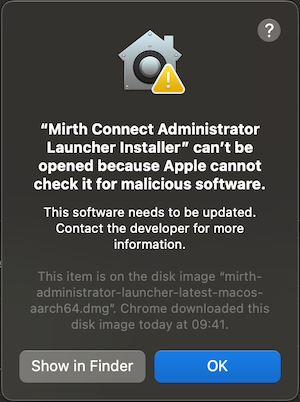
This is due to the fact that although Mirth Connect and its installer app are signed, the .dmg file is not. This may be addressed in an upcoming release.
To work around this issue, hold the ⌘ (Command) key when double-clicking the .dmg file to bypass the security check.
- Home
- Frequently Asked Questions
- Source Code Contribution
- Java Licensing
- How to Contribute to the Wiki
- Administrator Launcher (MCAL)
-
Mirth Connect
-
Release Notes
- 4.5.0 - What's New
- 4.4.0 - What's New
- 4.3.0 - What's New
- 4.2.0 - What's New
- 4.1.0 - What's New
- 4.0.0 - What's New
- 3.12.0 - What's New
- 3.11.0 - What's New
- 3.10.0 - What's New
- 3.9.0 - What's New
- 3.8.0 - What's New
- 3.7.0 - What's New
- 3.6.0 - What's New
- 3.5.0 - What's New
- 3.4.0 - What's New
- 3.3.0 - What's New
- 3.2.0 - What's New
- 3.1.0 - What's New
- 3.0.0 - What's New
- Upgrading
-
Release Notes
- User Guide
- Commercial Extensions
- Examples and Tutorials