-
Notifications
You must be signed in to change notification settings - Fork 15
4.2 Stencil Testing
Once the fragment shader has processed the fragment a so called stencil test is executed that, just like the depth test, has the possibility of discarding fragments. Then the remaining fragments get passed to the depth test that could possibly discard even more fragments. The stencil test is based on the content of yet another buffer called the stencil buffer that we're allowed to update during rendering to achieve interesting effects.
A stencil buffer (usually) contains 8 bits per stencil value that amounts to a total of 256 different stencil values per pixel/fragment. We can then set these stencil values to values of our liking and then we can discard or keep fragments whenever a particular fragment has a certain stencil value.
ℹ️ By default, our application framework does not create a stencil buffer. If you want a stencil buffer for the application window, then you need to override the
TApplication.NeedStencilBuffermethod and returnTrue. The source code that accompanies this tutorial does that.
A simple example of a stencil buffer is shown below:
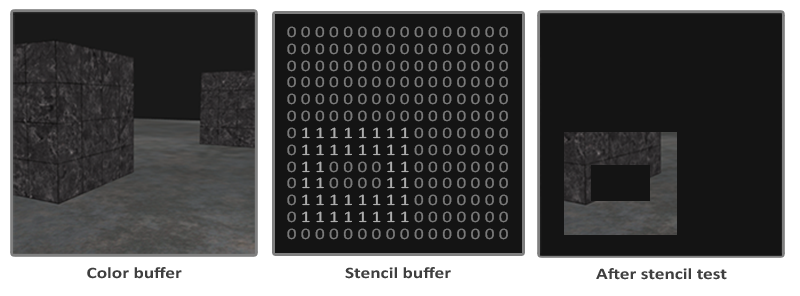
The stencil buffer is first cleared with zeros and then an open rectangle of 1s is set in the stencil buffer. The fragments of the scene are then only rendered (the others are discarded) wherever the stencil value of that fragment contains a 1.
Stencil buffer operations allow us to set the stencil buffer at specific values wherever we're rendering fragments. By changing the content of the stencil buffer while we're rendering, we're writing to the stencil buffer. In the same (or following) render iteration(s) we can then read these values to discard or pass certain fragments. When using stencil buffers you can get as crazy as you like, but the general outline is usually as follows:
- Enable writing to the stencil buffer.
- Render objects, updating the content of the stencil buffer.
- Disable writing to the stencil buffer.
- Render (other) objects, this time discarding certain fragments based on the content of the stencil buffer.
By using the stencil buffer we can thus discard certain fragments based on the fragments of other drawn objects in the scene.
You can enable stencil testing by enabling GL_STENCIL_TEST. From that point on, all rendering calls will influence the stencil buffer in one way or another.
glEnable(GL_STENCIL_TEST); Note that you also need to clear the stencil buffer each iteration just like the color and depth buffer:
glClear(GL_COLOR_BUFFER_BIT | GL_DEPTH_BUFFER_BIT | GL_STENCIL_BUFFER_BIT); Also, just like the depth testing's glDepthMask function, there is an equivalent function for the stencil buffer. The function glStencilMask allows us to set a bitmask that is ANDed with the stencil value about to be written to the buffer. By default this is set to a bitmask of all 1s unaffecting the output, but if we were to set this to $00 all the stencil values written to the buffer end up as 0s. This is equivalent to depth testing's glDepthMask(GL_FALSE):
glStencilMask($FF); // Each bit is written to the stencil buffer as is
glStencilMask($00); // Each bit ends up as 0 in the stencil buffer (disabling writes)Most of the cases you'll just be writing $00 or $FF as the stencil mask, but it's good to know there are options to set custom bit-masks.
Just like with depth testing, we have a certain amount of control over when a stencil test should pass or fail and how it should affect the stencil buffer. There are a total of two functions we can use to configure stencil testing: glStencilFunc and glStencilOp.
The glStencilFunc(func: GLenum; ref: GLint; mask: GLuint) has three parameters:
-
func: sets the stencil test function. This test function is applied to the stored stencil value and theglStencilFunc's ref value. Possible options are:GL_NEVER,GL_LESS,GL_LEQUAL,GL_GREATER,GL_GEQUAL,GL_EQUAL,GL_NOTEQUALandGL_ALWAYS. The semantic meaning of these is similar to the depth buffer's functions. -
ref: specifies the reference value for the stencil test. The stencil buffer's content is compared to this value. -
mask: specifies a mask that is ANDed with both the reference value and the stored stencil value before the test compares them. Initially set to all 1s.
So in the case of the simple stencil example we've shown at the start the function would be set to:
glStencilFunc(GL_EQUAL, 1, $FF)This tells OpenGL that whenever the stencil value of a fragment is equal (GL_EQUAL) to the reference value 1 the fragment passes the test and is drawn, otherwise discarded.
But glStencilFunc only described what OpenGL should do with the content of the stencil buffer, not how we can actually update the buffer. That is where glStencilOp comes in.
The glStencilOp(fail: GLenum; zfail: GLenum; zpass: GLenum) contains three options of which we can specify for each option what action to take:
-
fail: action to take if the stencil test fails. -
zfail: action to take if the stencil test passes, but the depth test fails. -
zpass: action to take if both the stencil and the depth test pass.
Then for each of the options you can take any of the following actions:
| Action | Description |
|---|---|
| GL_KEEP | The currently stored stencil value is kept. |
| GL_ZERO | The stencil value is set to 0. |
| GL_REPLACE | The stencil value is replaced with the reference value set with glStencilFunc. |
| GL_INCR | The stencil value is increased by 1 if it is lower than the maximum value. |
| GL_INCR_WRAP | Same as GL_INCR, but wraps it back to 0 as soon as the maximum value is exceeded. |
| GL_DECR | The stencil value is decreased by 1 if it is higher than the minimum value. |
| GL_DECR_WRAP | Same as GL_DECR, but wraps it to the maximum value if it ends up lower than 0. |
| GL_INVERT | Bitwise inverts the current stencil buffer value. |
By default the glStencilOp function is set to (GL_KEEP, GL_KEEP, GL_KEEP) so whatever the outcome of any of the tests, the stencil buffer keeps its values. The default behavior does not update the stencil buffer, so if you want to write to the stencil buffer you need to specify at least one different action for any of the options.
So using glStencilFunc and glStencilOp we can precisely specify when and how we want to update the stencil buffer and we can also specify when the stencil test should pass or not e.g. when fragments should be discarded.
It would be unlikely if you completely understood how stencil testing works from the previous sections alone so we're going to demonstrate a particular useful feature that can be implemented with stencil testing alone called object outlining.
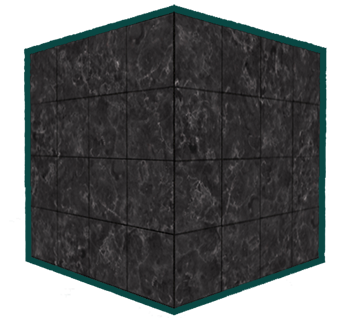
Object outlining does exactly what it says it does. For each object (or only one) we're creating a small colored border around the (combined) objects. This is a particular useful effect when you want to select units in a strategy game for example and need to show the user which of the units were selected. The routine for outlining your objects is as follows:
- Set the stencil func to
GL_ALWAYSbefore drawing the (to be outlined) objects, updating the stencil buffer with 1s wherever the objects' fragments are rendered. - Render the objects.
- Disable stencil writing and depth testing.
- Scale each of the objects by a small amount.
- Use a different fragment shader that outputs a single (border) color.
- Draw the objects again, but only if their fragments' stencil values are not equal to 1.
- Enable stencil writing and depth testing again.
This process sets the content of the stencil buffer to 1s for each of the object's fragments and when we want to draw the borders, we basically draw scaled-up versions of the objects and wherever the stencil test passes, the scaled-up version is drawn which is around the borders of the object. We're basically discarding all the fragments of the scaled-up versions that are part of the original objects' fragments using the stencil buffer.
So we're first going to create a very basic fragment shader that outputs a border color. We simply set a hardcoded color value and call the shader FShaderSingleColor:
void main()
{
gl_FragColor = vec4(0.04, 0.28, 0.26, 1.0);
}We're only going to add object outlining to the two containers so we'll leave the floor out of it. We thus want to first draw the floor, then the two containers (while writing to the stencil buffer) and then we draw the scaled-up containers (while discarding the fragments that write over the previously drawn container fragments).
We first want to enable stencil testing and set the actions to take whenever any of the tests succeed or fail:
glEnable(GL_DEPTH_TEST);
glStencilOp(GL_KEEP, GL_KEEP, GL_REPLACE); If any of the tests fail we do nothing, we simply keep the currently stored value that is in the stencil buffer. If both the stencil test and the depth test succeed however, we want to replace the stored stencil value with the reference value set via glStencilFunc which we later set to 1.
We clear the stencil buffer to 0s and for the containers we update the stencil buffer to 1 for each fragment drawn:
glStencilFunc(GL_ALWAYS, 1, $FF); // All fragments should update the stencil buffer
glStencilMask($FF); // Enable writing to the stencil buffer
FShader.Use;
DrawTwoContainers;By using the GL_ALWAYS stencil testing function we make sure that each of the containers' fragments update the stencil buffer with a stencil value of 1. Because the fragments always pass the stencil test, the stencil buffer is updated with the reference value wherever we've drawn them.
Now that the stencil buffer is updated with 1s where the containers were drawn we're going to draw the upscaled containers, but this time disabling writes to the stencil buffer:
glStencilFunc(GL_NOTEQUAL, 1, $FF);
glStencilMask($00); // Disable writing to the stencil buffer
glDisable(GL_DEPTH_TEST);
FShaderSingleColor.Use;
DrawTwoScaledUpContainers;We set the stencil function to GL_NOTEQUAL which makes sure that we're only drawing parts of the containers that are not equal to 1 thus only draw the part of the containers that are outside the previously drawn containers. Note that we also disable depth testing so the scaled up containers e.g. the borders do not get overwritten by the floor.
Also make sure to enable the depth buffer again once you're done.
The total object outlining routine for our scene will then look something like this:
glEnable(GL_DEPTH_TEST);
glStencilOp(GL_KEEP, GL_KEEP, GL_REPLACE);
glClear(GL_COLOR_BUFFER_BIT | GL_DEPTH_BUFFER_BIT | GL_STENCIL_BUFFER_BIT);
glStencilMask($00); // Make sure we don't update the stencil buffer while drawing the floor
FShader.Use;
DrawFloor;
glStencilFunc(GL_ALWAYS, 1, $FF);
glStencilMask($FF);
DrawTwoContainers;
glStencilFunc(GL_NOTEQUAL, 1, $FF);
glStencilMask($00);
glDisable(GL_DEPTH_TEST);
shaderSingleColor.Use;
DrawTwoScaledUpContainers;
glStencilMask($FF);
glEnable(GL_DEPTH_TEST); As long as you understand the general idea behind stencil testing this fragment of code shouldn't be too hard to understand. Otherwise try to carefully read the previous sections again and try to completely understand what each of the functions does now that you've seen an example of its usage.
The result of this outlining algorithm, in the scene from the [depth testing](4.1 Depth Testing) tutorial, then looks like this:
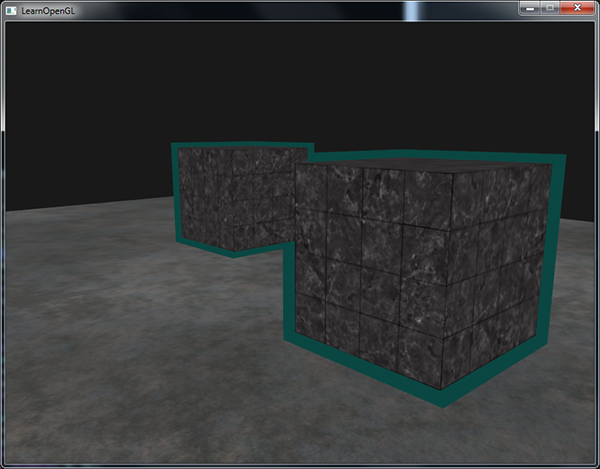
Check the source code here to see the complete code of the object outlining algorithm.
ℹ️ You can see that the borders overlap between both containers which is usually the effect that we want (think of strategy games where we want to select 10 units; merging borders is usually what we want). If you want a complete border per object you'd have to clear the stencil buffer per object and get a little creative with the depth buffer.
The object outlining algorithm you've seen is quite commonly used in several games to visualize selected objects (think of strategy games) and such an algorithm can easily be implemented within a model class. You could then simply set a Boolean flag within the model class to draw with borders or without. If you want to be creative you could even give the borders a more natural look with the help of post-processing filters like Gaussian Blur.
Stencil testing has many more purposes, beside outlining objects, like drawing textures inside a rear-view mirror so it neatly fits into the mirror shape or rendering real-time shadows with a stencil buffer technique called shadow volumes. Stencil buffers provide us with yet another nice tool in our already extensive OpenGL toolkit.
| ⬅️ [4.1 Depth Testing](4.1 Depth Testing) | Contents | [4.3 Blending](4.3 Blending) ➡️ |
|---|
Learn OpenGL(ES) with Delphi
-
- Getting Started
- OpenGL (ES)
- [Creating an OpenGL App](Creating an OpenGL App)
- [1.1 Hello Window](1.1 Hello Window)
- [1.2 Hello Triangle](1.2 Hello Triangle)
- [1.3 Shaders](1.3 Shaders)
- [1.4 Textures](1.4 Textures)
- [1.5 Transformations](1.5 Transformations)
- [1.6 Coordinate Systems](1.6 Coordinate Systems)
- [1.7 Camera](1.7 Camera)
- [Review](Getting Started Review)
-
- Lighting
- [2.1 Colors](2.1 Colors)
- [2.2 Basic Lighting](2.2 Basic Lighting)
- [2.3 Materials](2.3 Materials)
- [2.4 Lighting Maps](2.4 Lighting Maps)
- [2.5 Light Casters](2.5 Light Casters)
- [2.6 Multiple Lights](2.6 Multiple Lights)
- [Review](Lighting Review)
-
- Model Loading
- [3.1 OBJ Files](3.1 OBJ Files)
- [3.2 Mesh](3.2 Mesh)
- [3.3 Model](3.3 Model)
-
- Advanced OpenGL
- [4.1 Depth Testing](4.1 Depth Testing)
- [4.2 Stencil Testing](4.2 Stencil Testing)
- [4.3 Blending](4.3 Blending)
- [4.4 Face Culling](4.4 Face Culling)
- [4.5 Framebuffers](4.5 Framebuffers)
- [4.6 Cubemaps](4.6 Cubemaps)
- [4.7 Advanced Data](4.7 Advanced Data)
- [4.8 Advanced GLSL](4.8 Advanced GLSL)
- [4.9 Geometry Shader](4.9 Geometry Shader)
- 4.10Instancing
- [4.11 Anti Aliasing](4.11 Anti Aliasing)
-
- Advanced Lighting
- [5.1 Advanced Lighting](5.1 Advanced Lighting)
- [5.2 Gamma Correction](5.2 Gamma Correction)
- [5.3 Shadows](5.3 Shadows)
- [5.3.1 Shadow Mapping](5.3.1 Shadow Mapping)
- [5.3.2 Point Shadows](5.3.2 Point Shadows)
- [5.3.3 CSM](5.3.3 CSM)
- [5.4 Normal Mapping](5.4 Normal Mapping)
- [5.5 Parallax Mapping](5.5 Parallax Mapping)
- [5.6 HDR](5.6 HDR)
- [5.7 Bloom](5.7 Bloom)
- [5.8 Deferred Shading](5.8 Deferred Shading)
- [5.9 SSAO](5.9 SSAO)
-
- PBR
-
- In Practice
- [7.1 Debugging](7.1 Debugging)
- [Text Rendering](Text Rendering)
- [2D Game](2D Game)
- Breakout
- [Setting Up](Setting Up)
- [Rendering Sprites](Rendering Sprites)
- Levels
-
Collisions
- Ball
- [Collision Detection](Collision Detection)
- [Collision Resolution](Collision Resolution)
- Particles
- Postprocessing
- Powerups
- Audio
- [Render Text](Render Text)
- [Final Thoughts](Final Thoughts)