-
Notifications
You must be signed in to change notification settings - Fork 17
Firebase Cloud Messaging (FCM HTTP v1 API)
Tereza Jurić edited this page Mar 19, 2024
·
3 revisions
- Configuring your application for Push Notifications over Firebase Cloud Messaging
- Obtaining the Private Key JSON file for Infobip Mobile Application profile
- Obtaining Firebase Cloud Messaging credentials for an existing Android project
Firebase Cloud Messaging is a cross-platform cloud messaging service which allows Infobip to send Push Messages from the Infobip server to your users’ Android-powered devices. You will need to create and configure a project in the Firebase Console to enable Push Notifications for your Android applications.
- Go to Firebase Console and start creating a new project.
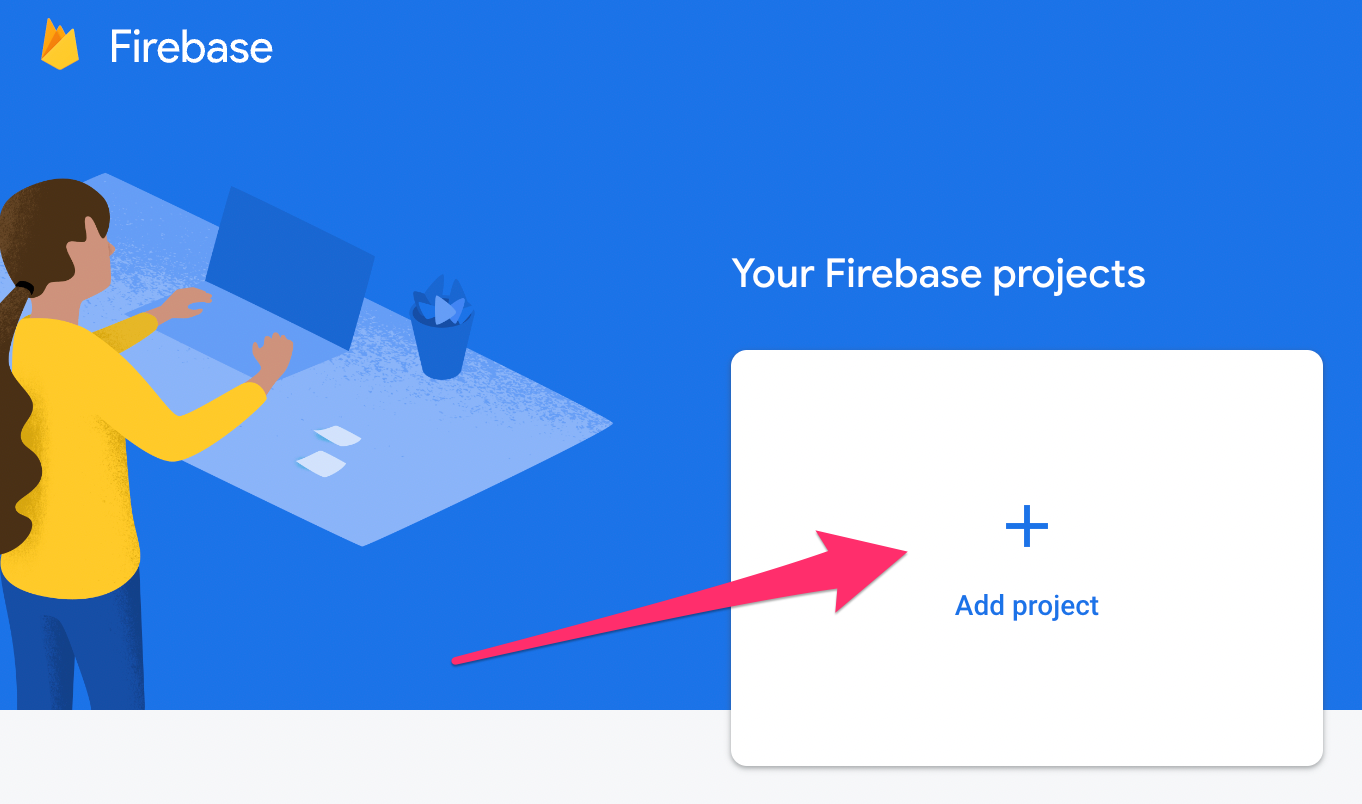
- Choose the name of your new project, then press "Continue".
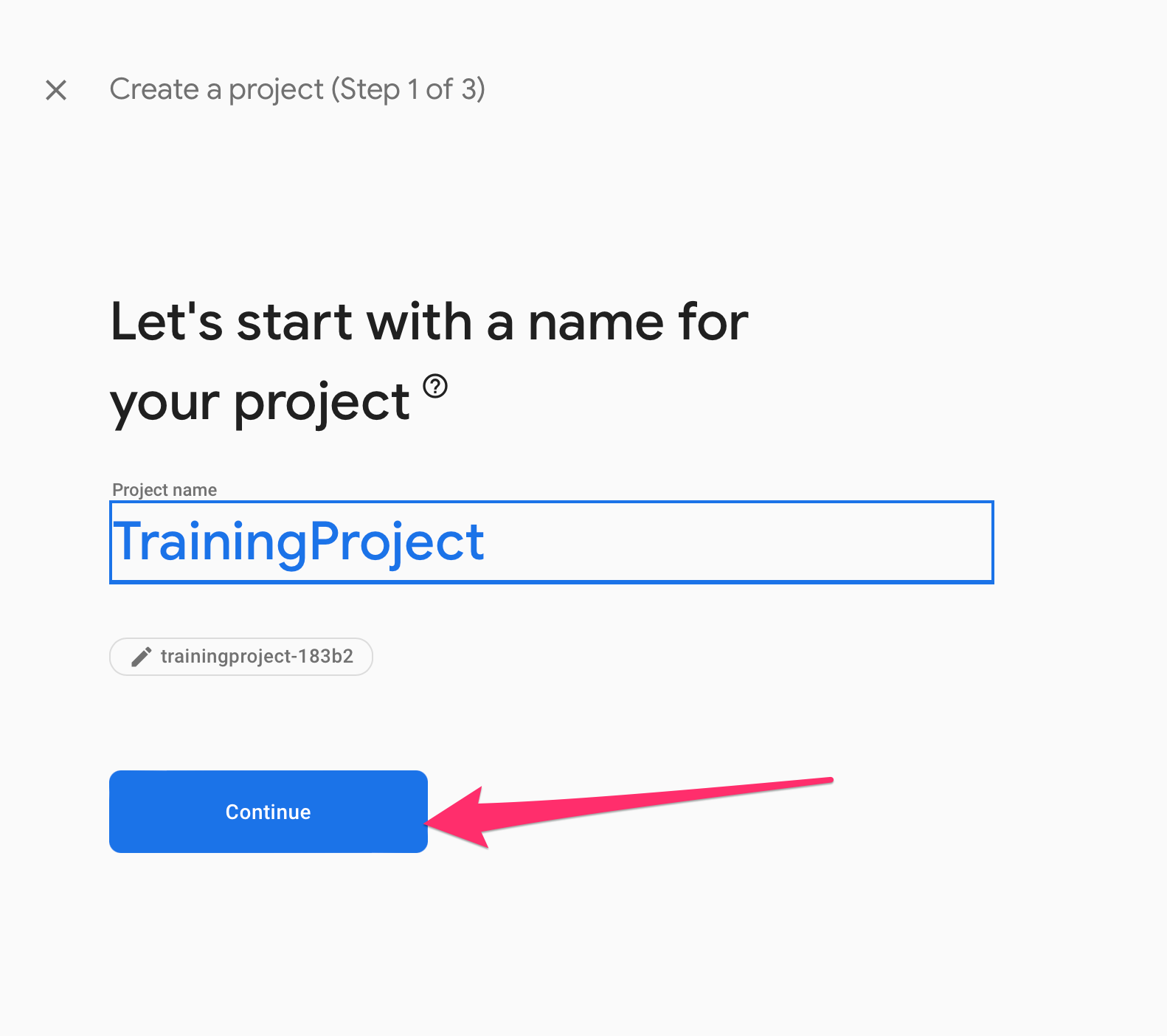
- Choose your Google Analytics preferences and then press "Create Project". Analytics are not used in MM SDK.
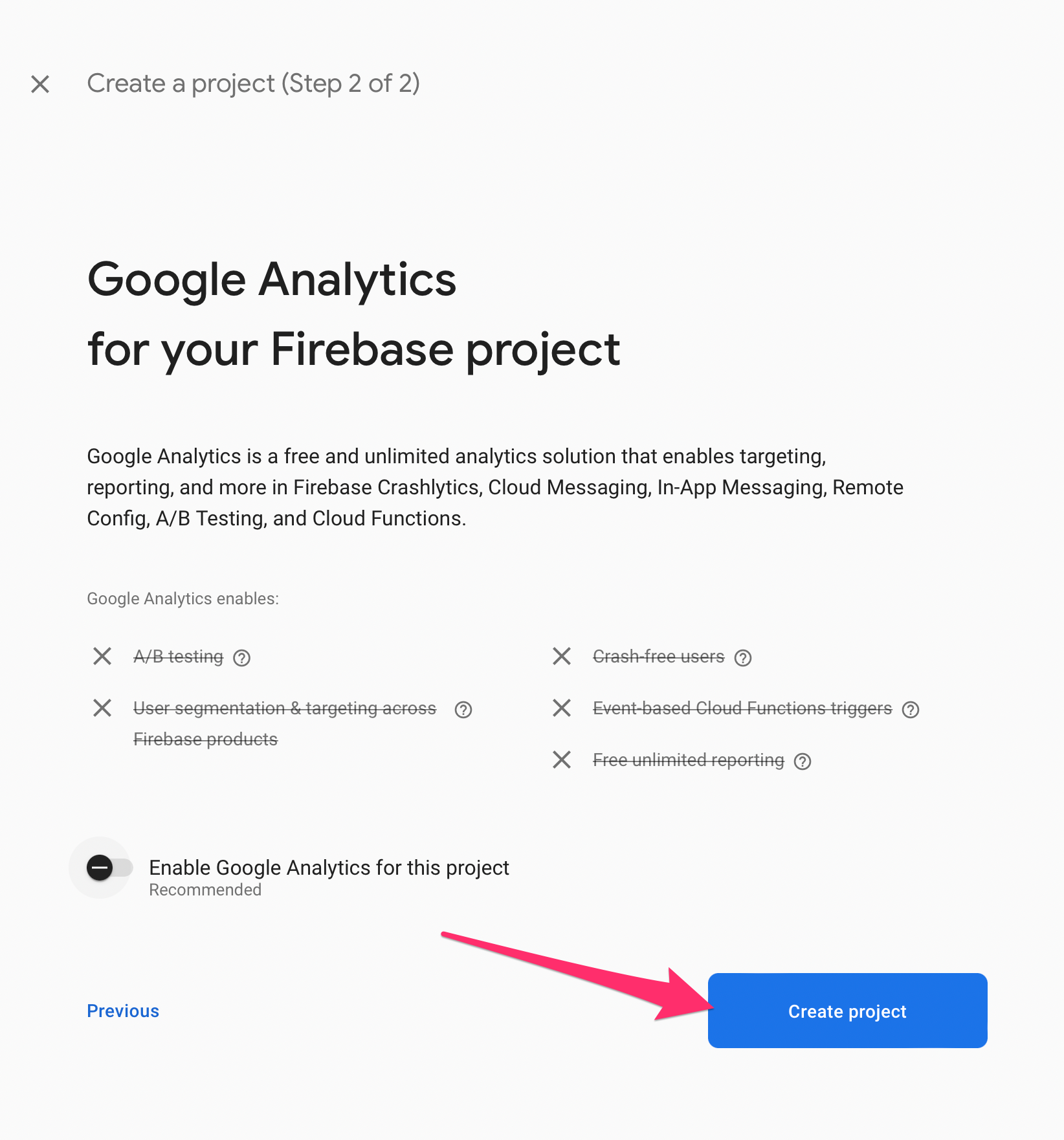
- After the new project is created, add Firebase to your Android app by selecting the Android icon on the overview screen.
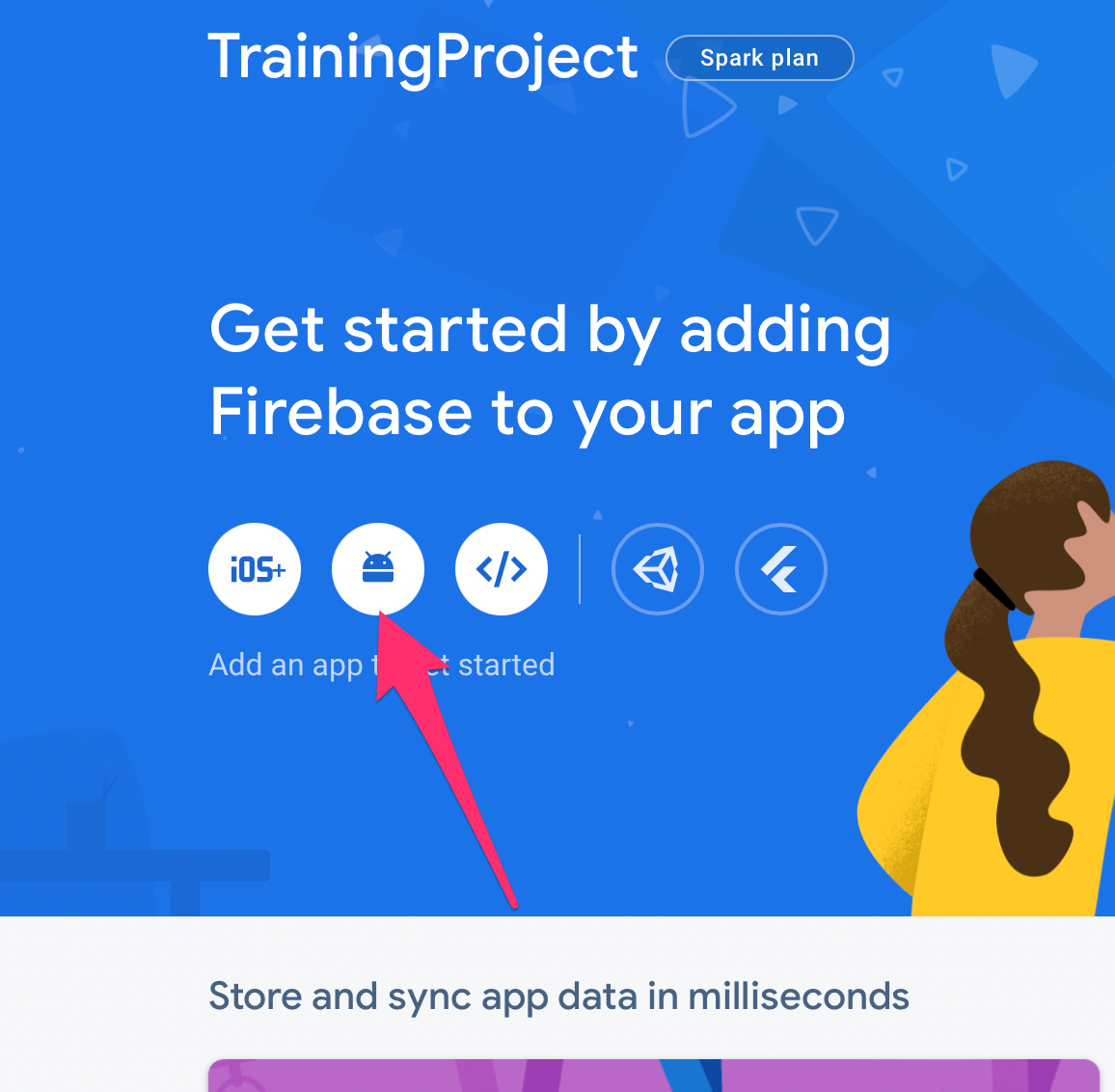
- Enter the package name of your Android application and press "Register app".
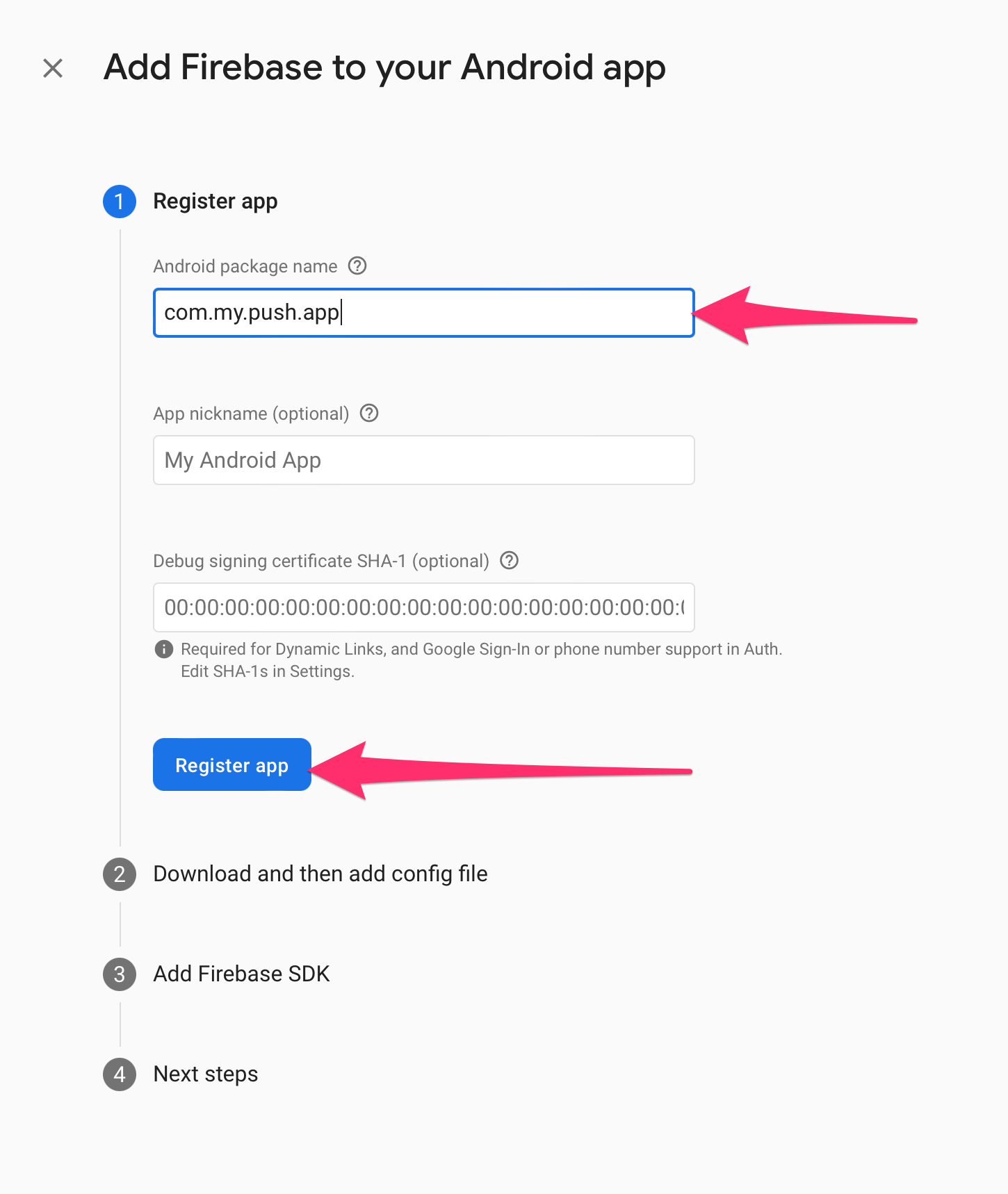
- Now your Android app is added to Firebase Console, you can download the
google-services.jsonfile here.
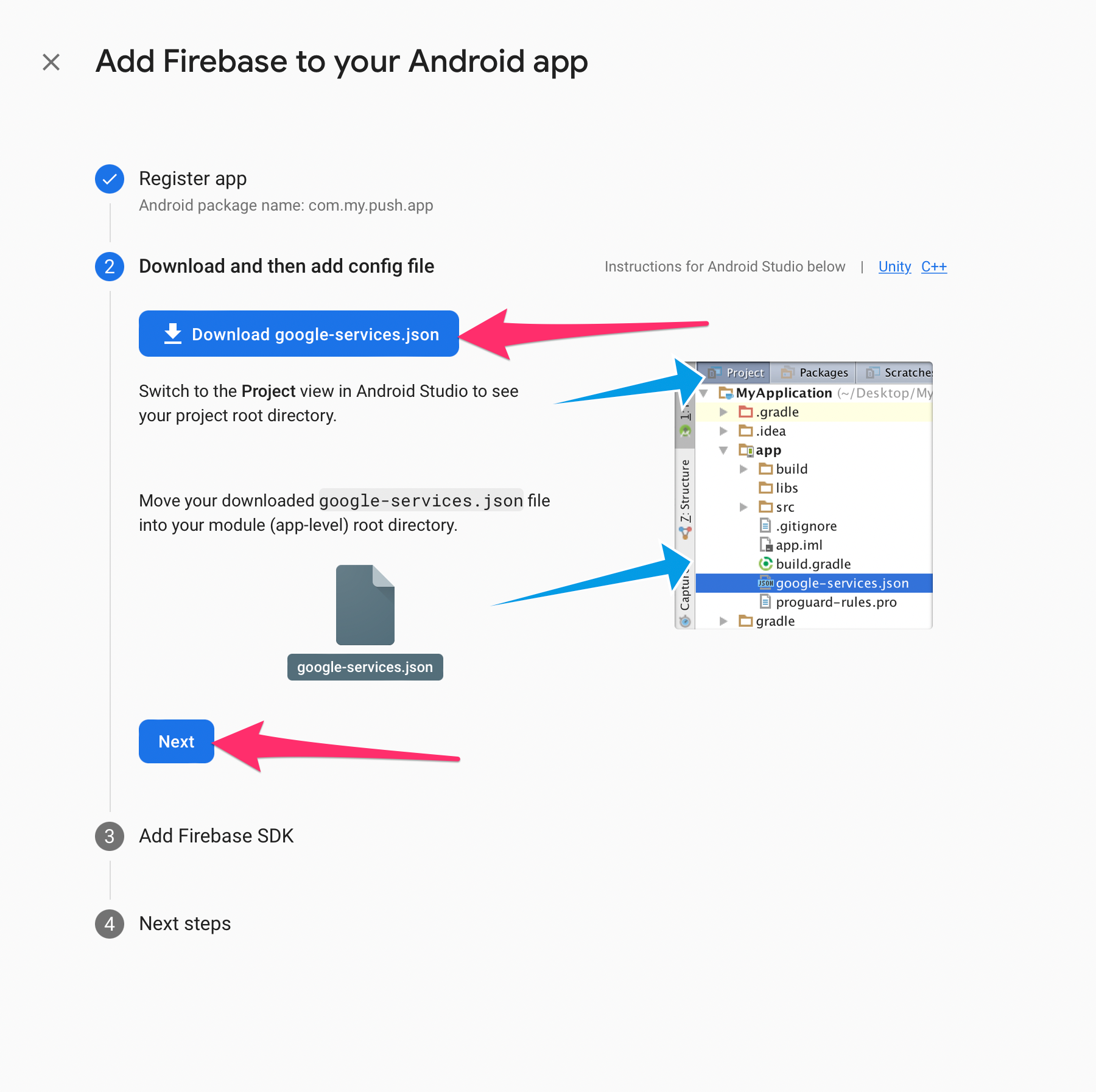
- Here you can select "Next". *This code is already integrated in the SDK, no need for implementation.
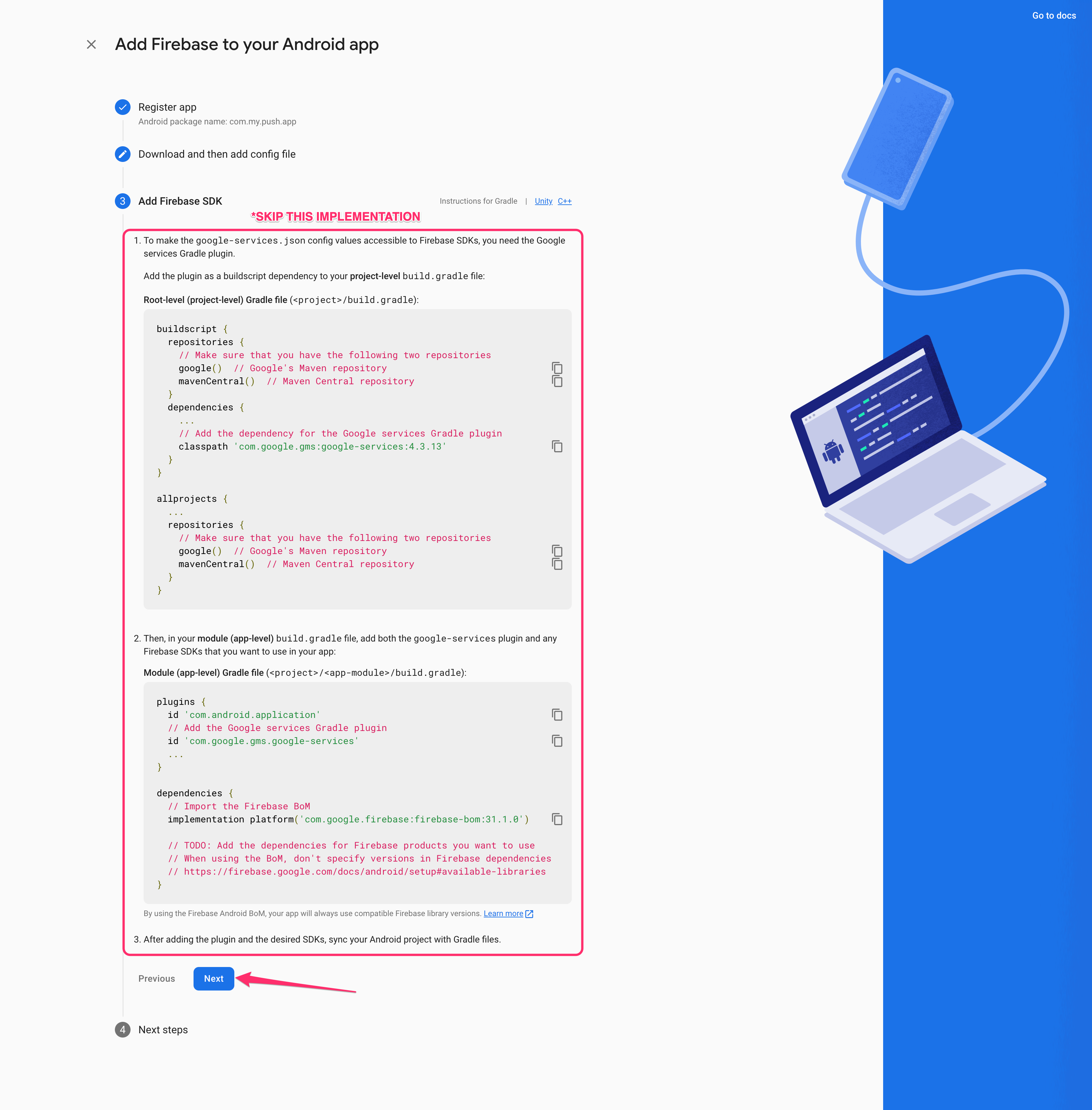
- At this step you can select "Continue to Console", and you should be redirected to the main Firebase Console screen.
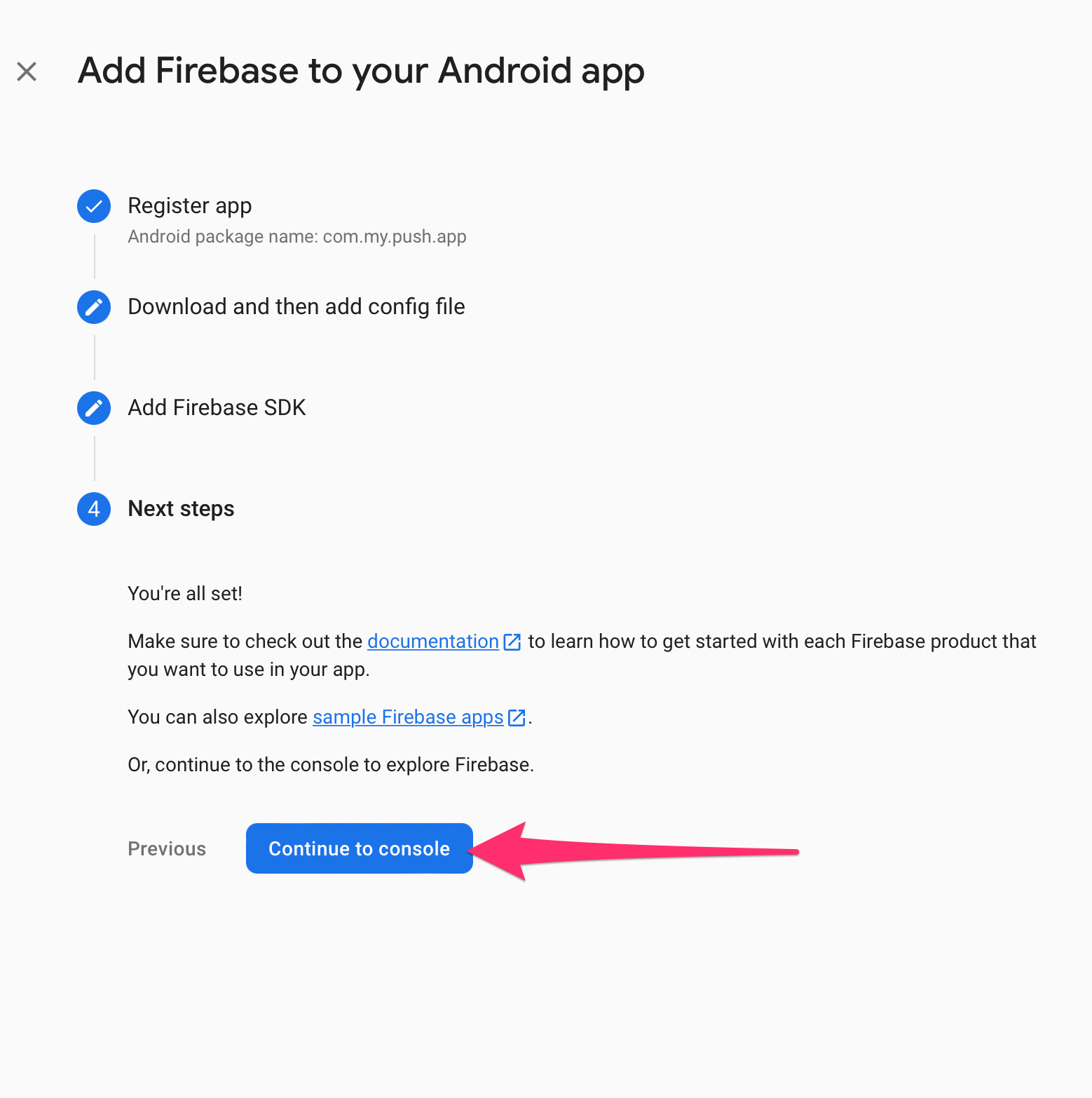
- On the main Console screen, click on the Android project you just created.
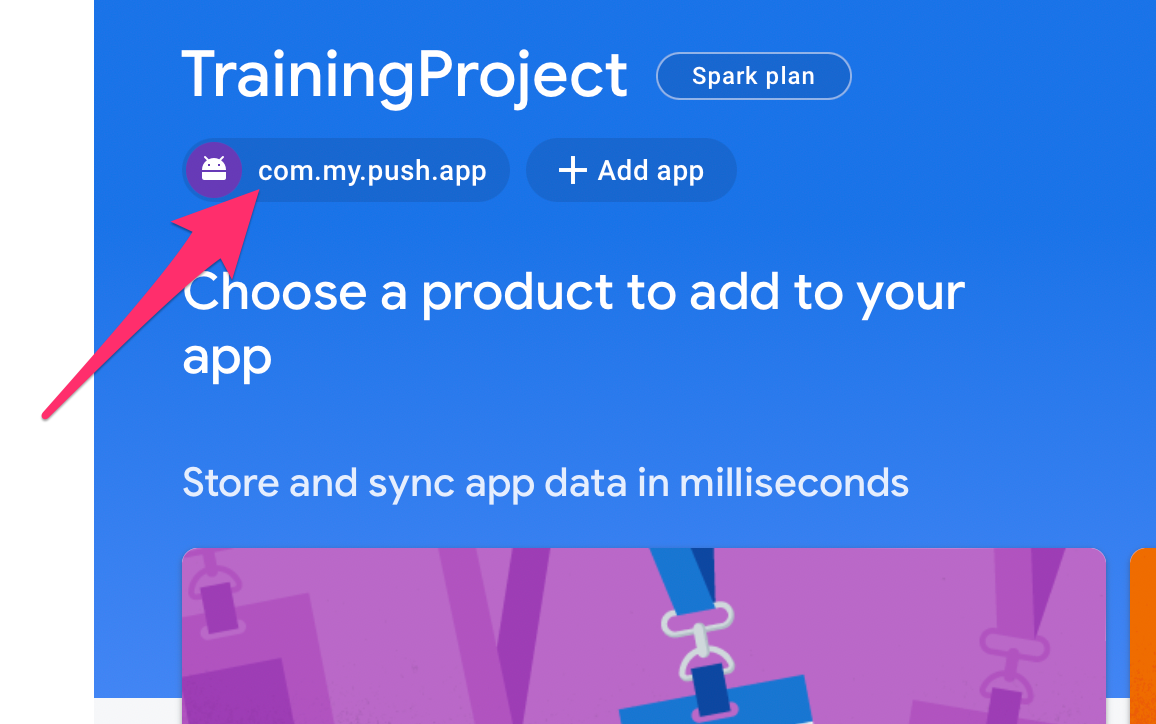
- Once clicked, you will be presented with the "Settings" icon. Click on the icon.
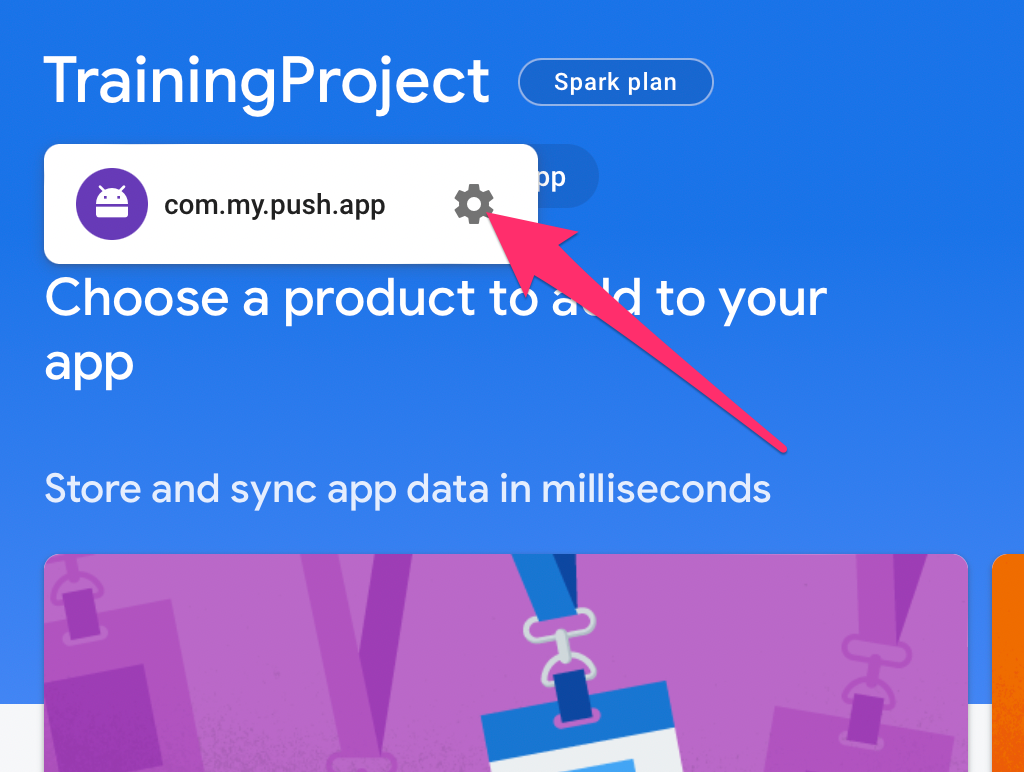
- When project settings are opened, select "Service Accounts" from the tab menu and click on the "Generate new private key" button.
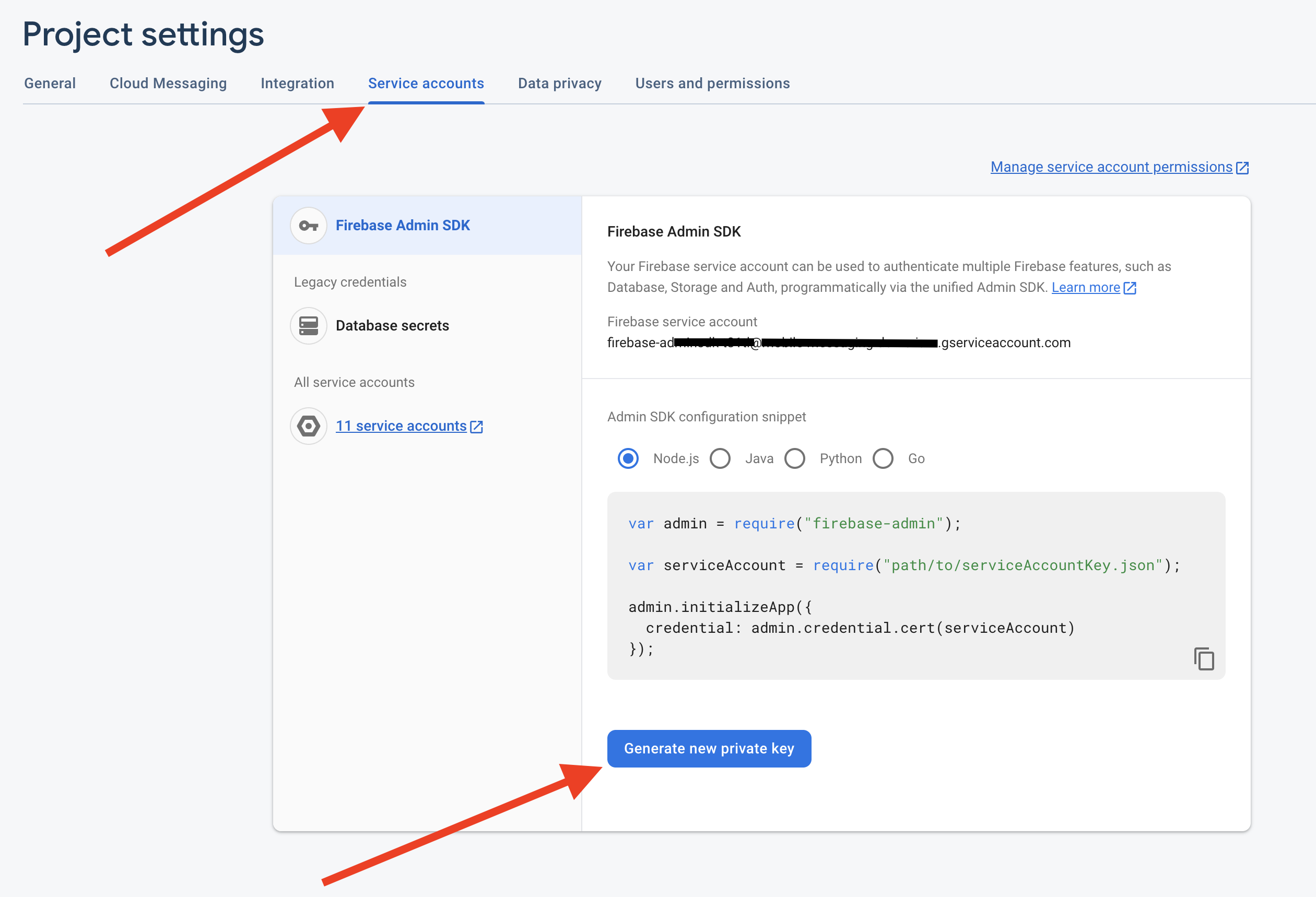
- Confirm by clicking the "Generate key" button. The Private Key JSON file will be downloaded immediately.
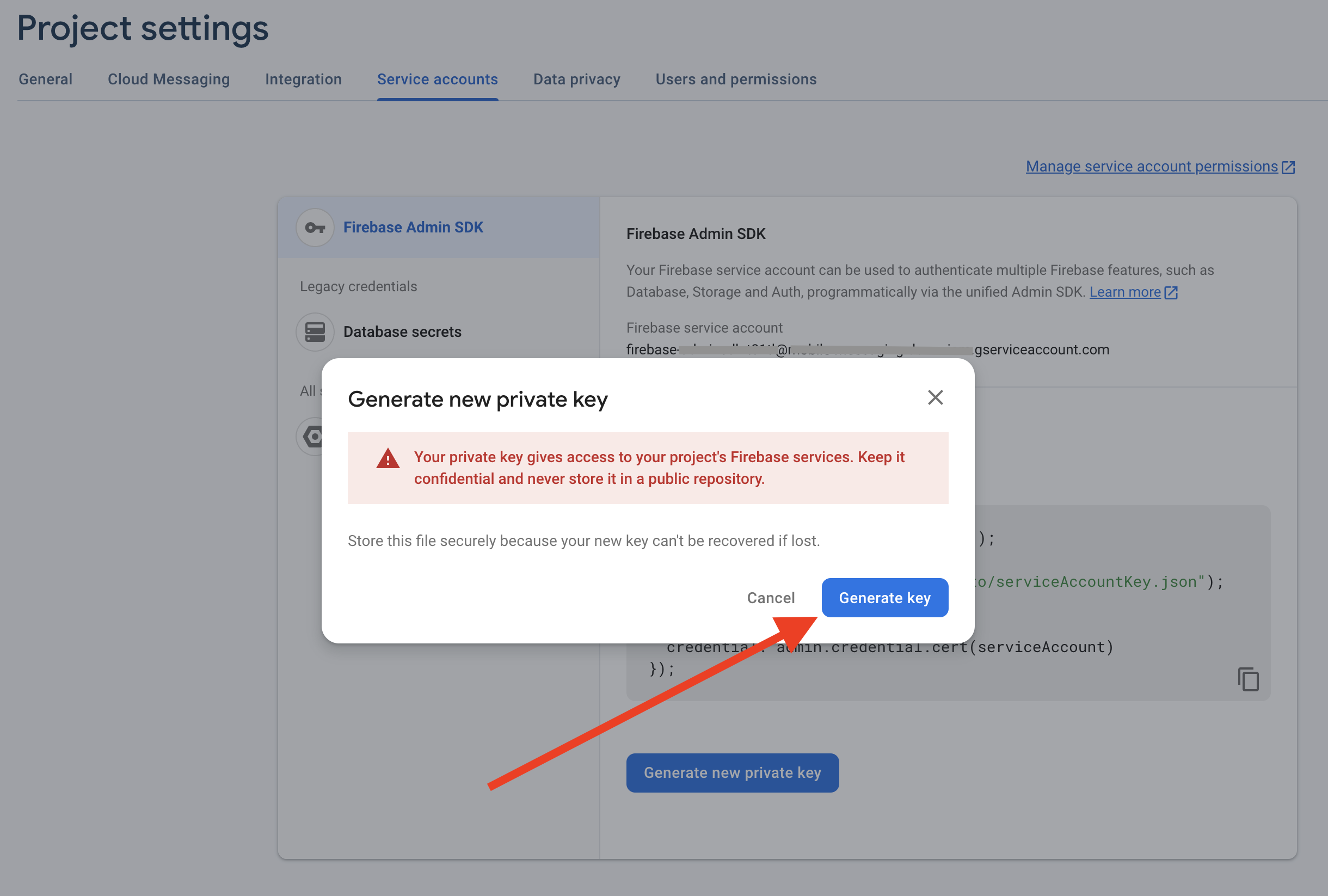
To download the google-services.json file, go to your project's General settings.
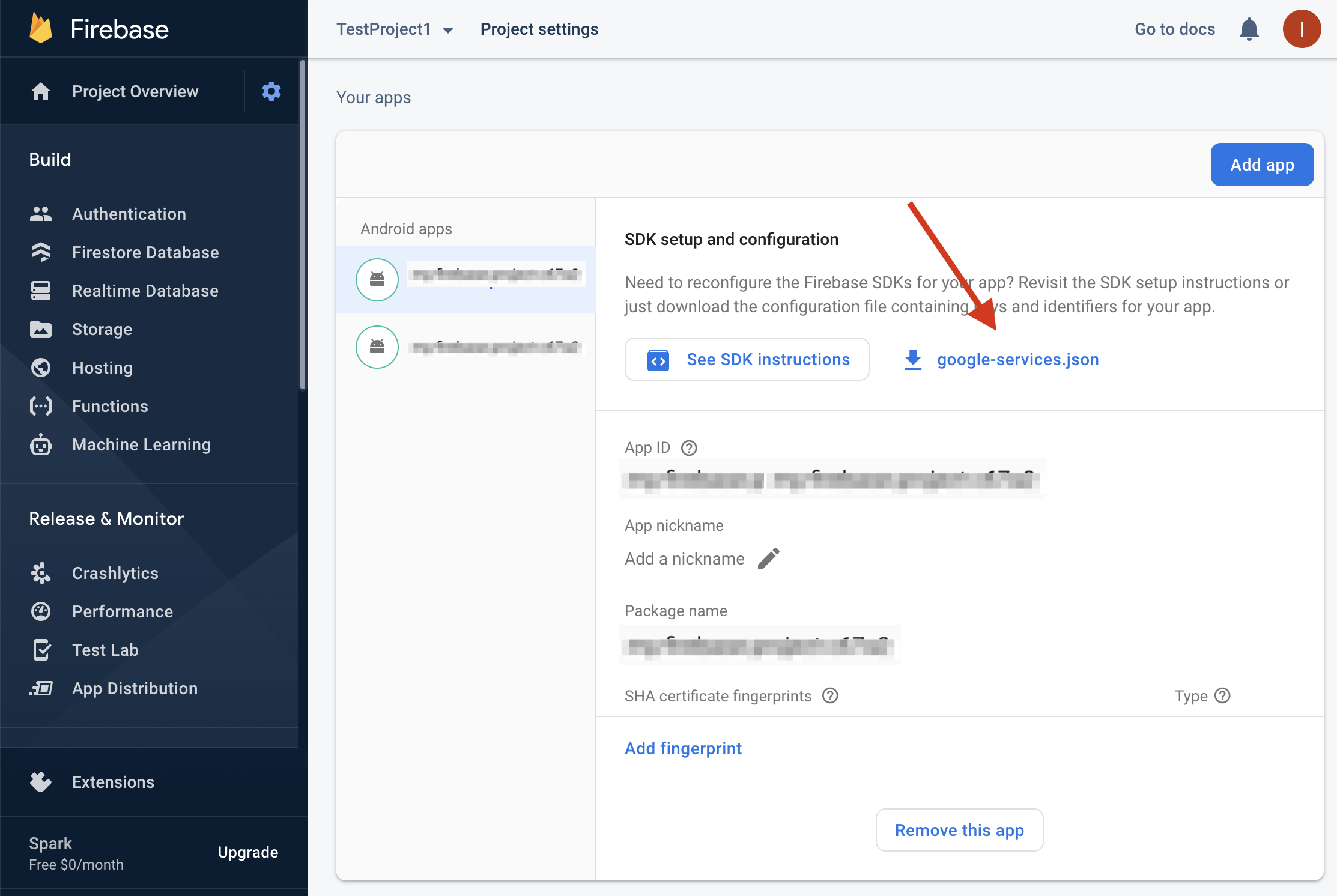
If you have any questions or suggestions, feel free to send an email to support@infobip.com or create an issue.
- Library events
- Server errors
- Users and installations
- Messages and notifications management
- Inbox
Geofencing API- DEPRECATED- Android Manifest components
- Privacy settings
- In-app chat
- Infobip RTC calls and UI
- Backup rules