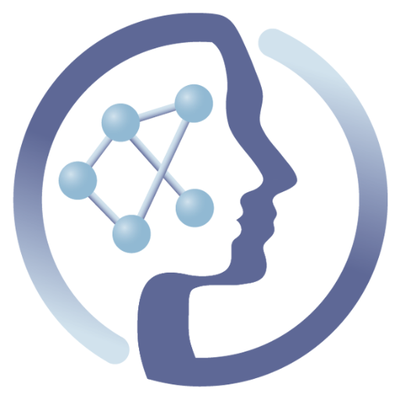-
Notifications
You must be signed in to change notification settings - Fork 6
Galaxy inside Kubernetes
In this installation, the Galaxy server runs as a Kubernetes Pod (controlled by a Replication Controller) inside Kubernetes, and uses the Service Account to communicate to the master nodes to send jobs to run. This simplifies greatly the installation of Galaxy as compared to the other schema, as in this case Galaxy runs inside a container and we only need to specify this to the cluster.
Given that the Persistent Volume Claim (PVC) has already been created, the only necessary thing to do is to create a Service (for access) and a Replication Controller that invokes the desired Galaxy docker image previously configured to run inside Kubernetes.
To create the service:
- Create a file named
galaxy-k8s-service.yamland add the following content to it:
apiVersion: v1
kind: Service
metadata:
name: galaxy-svc-k8s
labels:
app: galaxy-k8s
spec:
type: NodePort
ports:
- name: http
port: 8080
nodePort: 30700
selector:
app: galaxy-k8s- Execute, standing on the same directory where the file was created, the following command on the shell:
$ kubectl create -f galaxy-k8s-service.yamlTake note of the output, it will tell you that you can access Galaxy on port 30700 later, as Galaxy becomes available.
Finally, to create the Replication Controller, follow these steps:
- Create a file named
galaxy-k8s-rc.yamland add the following yaml content:
apiVersion: v1
kind: ReplicationController
metadata:
name: galaxy-k8s
spec:
replicas: 1
template:
metadata:
labels:
app: galaxy-k8s
spec:
containers:
- name: galaxy-k8s
image: container-registry.phenomenal-h2020.eu/phnmnl/galaxy-k8s-runtime
command: ["/bin/bash","-c","mkdir -p /opt/galaxy_data/database-sqlite && ./run.sh --daemon && tail -f paster.log"]
lifecycle:
preStop:
exec:
command:
- "./run.sh"
- "--stop"
imagePullPolicy: Always
ports:
- containerPort: 8080
volumeMounts:
- mountPath: "/opt/galaxy_data"
name: galaxy-pvc
volumes:
- name: galaxy-pvc
persistentVolumeClaim:
claimName: galaxy-pvc- Standing on the same directory, execute on the shell
$ kubectl create -f galaxy-k8s-rc.yamlTo access Galaxy deployed like we showed, you need to know the IP of your Kubernetes master (or of one of its nodes) and the port number in which Galaxy is being served. The IP can be obtained by executing:
kubectl cluster-info
which should produce something like:
Kubernetes master is running at https://192.168.99.100:443
kubernetes-dashboard is running at https://192.168.99.100:443/api/v1/proxy/namespaces/kube-system/services/kubernetes-dashboard
In this case 192.168.99.100 is the IP of the Kubernetes master. DO NOT USE HTTPS, BUT HTTP ONLY.
This means that to access Galaxy, you need to point to your browser to port 30700 (as we fixed that on the SVC previously) of your Kubernetes cluster IP. So for our example, Galaxy should be accessible on http://192.168.99.100:30700/. Please DO NOT USE HTTPS, BUT HTTP ONLY.
If you want to try Galaxy tools that you're developing within this Galaxy installation, please click to follow this guide.
Copy paste this:
apiVersion: v1
kind: Service
metadata:
name: galaxy-svc-k8s
labels:
app: galaxy-k8s
spec:
type: NodePort
ports:
-
port: 8080
selector:
app: galaxy-k8s
--
apiVersion: v1
kind: ReplicationController
metadata:
name: galaxy-k8s
spec:
replicas: 1
template:
metadata:
labels:
app: galaxy-k8s
spec:
containers:
- name: galaxy-k8s
image: container-registry.phenomenal-h2020.eu/phnmnl/galaxy-k8s-runtime
imagePullPolicy: Always
command: ["/bin/bash","-c","mkdir -p /opt/galaxy_data/database-sqlite && ./run.sh --daemon && tail -f paster.log"]
lifecycle:
preStop:
exec:
command:
- "./run.sh"
- "--stop"
ports:
- containerPort: 8080
volumeMounts:
- mountPath: "/opt/galaxy_data"
name: galaxy-pvc
volumes:
- name: galaxy-pvc
persistentVolumeClaim:
claimName: galaxy-pvcinto a file called galaxy-k8s-sv-rc.yaml and execute kubectl create -f galaxy-k8s-sv-rc.yaml. A message will indicate on which port of any of the node's IPs you can access Galaxy.
 |
Funded by the EC Horizon 2020 programme, grant agreement number 654241 |  |
|---|