The intent of this project is to make it easier to deploy an NVIDIA GPU-backed virtual machine in Azure for creating YOLO models. The VM options have the following AI associated programs installed (mainly) for YOLOv4 experimentation:
- Darknet ML framework (GPU accelerated) for YOLO model training and inference (https://github.com/AlexeyAB/darknet)
- YOLOv4 weights to TensorFlow and TensorFlow Lite converter (https://github.com/hunglc007/tensorflow-yolov4-tflite) (with TensorFlow-GPU installed)
- Visual Object Tagging Tool (VoTT - https://github.com/microsoft/VoTT)
- Python 3
- X2Go server (for remote desktop with X2Go clients)
- VLC (media player)
- NVIDIA docker
If you wish to perform your own, custom Darknet experiment, see the notes that utilize this VM here: https://github.com/michhar/yolov4-darknet-notes.
ML libraries are built for GPU-acceleration with:
- CUDA 10.2
- cuDNN 7
- NVIDIA GPU(s) - type depending on the VM SKU chosen
The deployment happens through a custom Azure Resource Manager (ARM) template. Regions that this ARM template supports right now:
- canadacentral
- eastus
- southcentralus
- westeurope
- westus2
What gets deployed in Azure along with the VM:
- Public IP address
- Network interface
- Network security group
- Vitural network
- Disk
ARM template to deploy a GPU enabled VM with Darknet pre-installed (via install-darknet.sh)

The ARM template visualized for exploration
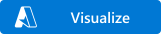
az deployment group create \
--name edgeVm \
--resource-group replace-with-rg-name \
--template-uri "https://raw.githubusercontent.com/michhar/darknet-azure-vm-ubuntu-18.04/master/edgeDeploy.json" \
--parameters dnsLabelPrefix='my-edge-vm1' \
--parameters adminUsername='azureuser' \
--parameters authenticationType='password' \
--parameters adminPasswordOrKey="YOUR_SECRET_PASSWORD"nvidia-smiThe output should look like this:
+-----------------------------------------------------------------------------+
| NVIDIA-SMI 450.51.06 Driver Version: 450.51.06 CUDA Version: 11.0 |
|-------------------------------+----------------------+----------------------+
| GPU Name Persistence-M| Bus-Id Disp.A | Volatile Uncorr. ECC |
| Fan Temp Perf Pwr:Usage/Cap| Memory-Usage | GPU-Util Compute M. |
|===============================+======================+======================|
| 0 Tesla V100-PCIE... Off | 00000001:00:00.0 Off | Off |
| N/A 30C P0 38W / 250W | 0MiB / 16160MiB | 0% Default |
+-------------------------------+----------------------+----------------------+
+-----------------------------------------------------------------------------+
| Processes: GPU Memory |
| GPU PID Type Process name Usage |
|=============================================================================|
| No running processes found |
+-----------------------------------------------------------------------------+
sudo docker run --runtime=nvidia --rm nvidia/cuda:11.0-base nvidia-smiThe output should look like this (this will pull the docker image down and run nvidia-smi in the container):
Unable to find image 'nvidia/cuda:11.0-base' locally
11.0-base: Pulling from nvidia/cuda
54ee1f796a1e: Pull complete
f7bfea53ad12: Pull complete
46d371e02073: Pull complete
b66c17bbf772: Pull complete
3642f1a6dfb3: Pull complete
e5ce55b8b4b9: Pull complete
155bc0332b0a: Pull complete
Digest: sha256:774ca3d612de15213102c2dbbba55df44dc5cf9870ca2be6c6e9c627fa63d67a
Status: Downloaded newer image for nvidia/cuda:11.0-base
+-----------------------------------------------------------------------------+
| NVIDIA-SMI 450.51.06 Driver Version: 450.51.06 CUDA Version: 11.0 |
|-------------------------------+----------------------+----------------------+
| GPU Name Persistence-M| Bus-Id Disp.A | Volatile Uncorr. ECC |
| Fan Temp Perf Pwr:Usage/Cap| Memory-Usage | GPU-Util Compute M. |
|===============================+======================+======================|
| 0 Tesla V100-PCIE... Off | 00000001:00:00.0 Off | Off |
| N/A 31C P0 37W / 250W | 0MiB / 16160MiB | 4% Default |
+-------------------------------+----------------------+----------------------+
+-----------------------------------------------------------------------------+
| Processes: GPU Memory |
| GPU PID Type Process name Usage |
|=============================================================================|
| No running processes found |
+-----------------------------------------------------------------------------+
You should test darknet. SSH into the VM. On Windows, you can do so using a tool such as PuTTY.
Note: If you have difficulty logging in (timeout etc.), you may need to navigate to the VM in the Azure Portal and go to Networking under Settings. There, delete the Cleanuptool-Deny-103 Inbound port rule. This will allow you to temporarily access the VM with SSH. You may need to repeat this in the future.
Login in to VM.
ssh <username>@<public IP or DNS name>
Change directory into the darknet project.
cd darknet
Get the tiny YOLO v4 model.
wget https://github.com/AlexeyAB/darknet/releases/download/darknet_yolo_v4_pre/yolov4-tiny.weights
Run darknet app and test with an image (e.g. data/giraffe.jpg).
./darknet detector test ./cfg/coco.data ./cfg/yolov4-tiny.cfg ./yolov4-tiny.weights
There are test images in the data folder under the darknet repository to try. The image is saved each time as predictions.jpg and may be downloaded with the Unix scp command or Windows SCP client.
scp <username>@<public IP or DNS name>:~/darknet/predictions.jpg .
Note: you could also use a remote desktop session as in with X2Go client for Windows or Mac to run the Darknet detector test and visualize the results.
To investigate what occurred during deployment the install logs can be found in the /home/ directory.
This project welcomes contributions and suggestions.This project has adopted the Microsoft Open Source Code of Conduct. For more information see the Code of Conduct FAQ or contact opencode@microsoft.com with any additional questions or comments.
- MSKeith's iotedge-vm-deploy
- AlexeyAB's Yolo v4, v3 and v2 for Windows and Linux
- hunglc007's tensorflow-yolov4-tflite