-
-
Notifications
You must be signed in to change notification settings - Fork 290
Verifying MD5 Checksums
In order to ensure that you are using the correct BIOS file for a given system, we recommend verifying the MD5 checksum of a BIOS image against the official MD5 checksums listed in the BIOS table.
The open-source HashCheck Shell Extension featured in these screenshots makes checking an MD5 checksum in Windows 10 fairly straightforward.
MD5sums is a lightweight and portable tool that works hassle-free using the drag-&-drop method. Simply drag each file over md5sums.exe and the resulting sum will be displayed. BIOS files, usually light on size, will be displayed immediately, however, ROMs, typically large files, will produce a percentage bar indicating when to expect the output.
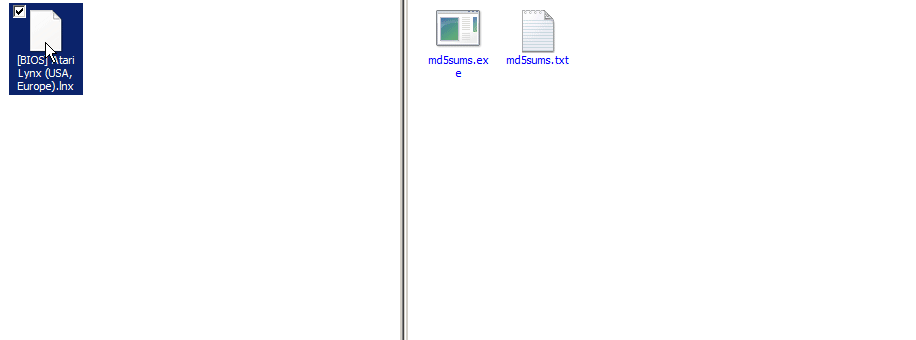
Alternatively, md5summer, is another option.
md5sum should be available by default. If otherwise, install coreutils package.
- Open a Terminal.
- Go to directory where files are placed by typing:
cd /path/to/directory/. - Type
md5sum XXXXwhere XXXX is the name of your BIOS.
- Open a Terminal
- Type
md5 - Drag and drop your file to the terminal then press
Enter.
Sums can be checked online, too.
You can verify all BIOS files automatically, with System.dat, through one of the following programs:
- Why Lakka
- Glossary
- Hardware support
- Downloading and installing a prebuilt image
- Alternative image flashing methods
- Alternative installation methods
- Upgrading Lakka
- Accessing Lakka filesystem
- Accessing Lakka command line interface
- ROMs
- BIOSes
- Playlists
- The Live USB Mode
- Troubleshooting Lakka
- About Lakka configuration
- The bootloader
- Menu drivers
- Input settings
- Audio settings
- Video settings
- Network settings
- Language settings
- Timezone settings
- Game Thumbnails
- Dynamic Wallpapers
- XMB Themes
- Multitaps
- Rewind
- Netplay
- Shaders
- Achievements
- Serving ROMs from a NAS
- CRT Screens
- Lakka as AccessPoint




