-
Notifications
You must be signed in to change notification settings - Fork 9
/
Copy pathindex.Rmd
1500 lines (1138 loc) · 44.4 KB
/
index.Rmd
1
2
3
4
5
6
7
8
9
10
11
12
13
14
15
16
17
18
19
20
21
22
23
24
25
26
27
28
29
30
31
32
33
34
35
36
37
38
39
40
41
42
43
44
45
46
47
48
49
50
51
52
53
54
55
56
57
58
59
60
61
62
63
64
65
66
67
68
69
70
71
72
73
74
75
76
77
78
79
80
81
82
83
84
85
86
87
88
89
90
91
92
93
94
95
96
97
98
99
100
101
102
103
104
105
106
107
108
109
110
111
112
113
114
115
116
117
118
119
120
121
122
123
124
125
126
127
128
129
130
131
132
133
134
135
136
137
138
139
140
141
142
143
144
145
146
147
148
149
150
151
152
153
154
155
156
157
158
159
160
161
162
163
164
165
166
167
168
169
170
171
172
173
174
175
176
177
178
179
180
181
182
183
184
185
186
187
188
189
190
191
192
193
194
195
196
197
198
199
200
201
202
203
204
205
206
207
208
209
210
211
212
213
214
215
216
217
218
219
220
221
222
223
224
225
226
227
228
229
230
231
232
233
234
235
236
237
238
239
240
241
242
243
244
245
246
247
248
249
250
251
252
253
254
255
256
257
258
259
260
261
262
263
264
265
266
267
268
269
270
271
272
273
274
275
276
277
278
279
280
281
282
283
284
285
286
287
288
289
290
291
292
293
294
295
296
297
298
299
300
301
302
303
304
305
306
307
308
309
310
311
312
313
314
315
316
317
318
319
320
321
322
323
324
325
326
327
328
329
330
331
332
333
334
335
336
337
338
339
340
341
342
343
344
345
346
347
348
349
350
351
352
353
354
355
356
357
358
359
360
361
362
363
364
365
366
367
368
369
370
371
372
373
374
375
376
377
378
379
380
381
382
383
384
385
386
387
388
389
390
391
392
393
394
395
396
397
398
399
400
401
402
403
404
405
406
407
408
409
410
411
412
413
414
415
416
417
418
419
420
421
422
423
424
425
426
427
428
429
430
431
432
433
434
435
436
437
438
439
440
441
442
443
444
445
446
447
448
449
450
451
452
453
454
455
456
457
458
459
460
461
462
463
464
465
466
467
468
469
470
471
472
473
474
475
476
477
478
479
480
481
482
483
484
485
486
487
488
489
490
491
492
493
494
495
496
497
498
499
500
501
502
503
504
505
506
507
508
509
510
511
512
513
514
515
516
517
518
519
520
521
522
523
524
525
526
527
528
529
530
531
532
533
534
535
536
537
538
539
540
541
542
543
544
545
546
547
548
549
550
551
552
553
554
555
556
557
558
559
560
561
562
563
564
565
566
567
568
569
570
571
572
573
574
575
576
577
578
579
580
581
582
583
584
585
586
587
588
589
590
591
592
593
594
595
596
597
598
599
600
601
602
603
604
605
606
607
608
609
610
611
612
613
614
615
616
617
618
619
620
621
622
623
624
625
626
627
628
629
630
631
632
633
634
635
636
637
638
639
640
641
642
643
644
645
646
647
648
649
650
651
652
653
654
655
656
657
658
659
660
661
662
663
664
665
666
667
668
669
670
671
672
673
674
675
676
677
678
679
680
681
682
683
684
685
686
687
688
689
690
691
692
693
694
695
696
697
698
699
700
701
702
703
704
705
706
707
708
709
710
711
712
713
714
715
716
717
718
719
720
721
722
723
724
725
726
727
728
729
730
731
732
733
734
735
736
737
738
739
740
741
742
743
744
745
746
747
748
749
750
751
752
753
754
755
756
757
758
759
760
761
762
763
764
765
766
767
768
769
770
771
772
773
774
775
776
777
778
779
780
781
782
783
784
785
786
787
788
789
790
791
792
793
794
795
796
797
798
799
800
801
802
803
804
805
806
807
808
809
810
811
812
813
814
815
816
817
818
819
820
821
822
823
824
825
826
827
828
829
830
831
832
833
834
835
836
837
838
839
840
841
842
843
844
845
846
847
848
849
850
851
852
853
854
855
856
857
858
859
860
861
862
863
864
865
866
867
868
869
870
871
872
873
874
875
876
877
878
879
880
881
882
883
884
885
886
887
888
889
890
891
892
893
894
895
896
897
898
899
900
901
902
903
904
905
906
907
908
909
910
911
912
913
914
915
916
917
918
919
920
921
922
923
924
925
926
927
928
929
930
931
932
933
934
935
936
937
938
939
940
941
942
943
944
945
946
947
948
949
950
951
952
953
954
955
956
957
958
959
960
961
962
963
964
965
966
967
968
969
970
971
972
973
974
975
976
977
978
979
980
981
982
983
984
985
986
987
988
989
990
991
992
993
994
995
996
997
998
999
1000
---
title: "Open Case Studies: Exploring health expenditure using state-level data in the United States"
output:
html_document:
code_download: yes
highlight: tango
number_sections: no
theme: cosmo
toc: yes
toc_float: yes
pdf_document:
toc: yes
word_document:
toc: yes
---
```{r setup, include=FALSE}
knitr::opts_chunk$set(include = TRUE, comment = NA, echo = TRUE,
message = FALSE, warning = FALSE)
```
```{r echo=FALSE, out.width='100%'}
knitr::include_graphics('./img/SummaryPlot.png')
```
# Motivation
Health policy in the United States is complicated, and several
forms of healthcare coverage exist, including both coverage by federal
goverment-led healthcare policy, and by private insurance companies. Before making any inference about
the relationship between health condition and health policy, it is important for us to
have a general idea about healthcare economics in the United States. Thus, we are interested in
getting sense of healthcare coverage and healthcare spending across States. More specifically, the questions are:
1. Is there a relationship between healthcare coverage and healthcare spending in the United States?
2. How does the spending distribution change across geographic regions in the United States?
3. Does the relationship between healthcare coverage and healthcare spending in the United States change from 2013 to 2014?
In this case study, we'll walk you through collecting data,
importing data, cleaning data, wrangling data, and visualizing the data, using
well-established and commonly used packages, including `datasets`, `tidyr`, `dplyr`, `ggplot2`, and `ggrepel`.
# What is the data?
```{r out.width = "95%", echo = FALSE, out.width='90%'}
knitr::include_graphics("https://aspe.hhs.gov/system/files/images-reports-basic/70441/fig1.jpg")
```
[Image source from US Department of Health and Human Services](https://aspe.hhs.gov/basic-report/overview-uninsured-united-states-summary-2011-current-population-survey)
## Healthcare data
We will be using the data from the [Henry J Kaiser Family Foundation (KFF)](https://www.kff.org).
* [Health Insurance Coverage of the Total Population](https://www.kff.org/other/state-indicator/total-population/) - Includes years 2013-2016
* [Health Care Expenditures by State of Residence (in millions)](https://www.kff.org/other/state-indicator/health-care-expenditures-by-state-of-residence-in-millions/) - Includes years 1991-2014
We have downloaded, re-named and saved these files in the
[GitHub repository](https://github.com/opencasestudies/ocs-healthexpenditure) under the `data/KFF/` directory.
Now, before we dig into the data analysis, we need to introduce a set of R packages that we will use to analyze the data.
# Data Import
## Introduction to "Tidy data"
The [tidyverse](https://www.tidyverse.org) is _"an opinionated
collection of R packages designed for data science. All packages
share an underlying philosophy and common APIs."_
Another way of putting it is that it's a set of packages
that are useful specifically for data manipulation,
exploration and visualization with a common philosophy.
#### What is this common philosophy?
The common philosophy is called _"tidy"_ data. It is
a standard way of mapping the meaning of a dataset
to its structure.
In _tidy_ data:
* Each variable forms a column.
* Each observation forms a row.
* Each type of observational unit forms a table.
```{r out.width = "95%", echo = FALSE}
knitr::include_graphics("http://r4ds.had.co.nz/images/tidy-1.png")
```
Below, we are interested in transforming the table on
the right to the the table on the left, which is
considered "tidy".
```{r out.width = "95%", echo = FALSE}
knitr::include_graphics("http://r4ds.had.co.nz/images/tidy-9.png")
```
Working with tidy data is useful because it creates a structured way of
organizing data values within a data set. This makes the data analysis
process more efficient and simplifies the development of data analysis tools
that work together. In this way, you can focus on the problem you are
investigating, rather than the uninteresting logistics of data.
### 1. What is in the `tidyverse`?
We can install and load the set of R packages using
`install.packages("tidyverse")` function.
When we load the tidyverse package using `library(tidyverse)`,
there are six core R packages that load:
* [readr](http://readr.tidyverse.org), for data import.
* [tidyr](http://tidyr.tidyverse.org), for data tidying.
* [dplyr](http://dplyr.tidyverse.org), for data wrangling.
* [ggplot2](http://ggplot2.tidyverse.org), for data visualisation.
* [purrr](http://purrr.tidyverse.org), for functional programming.
* [tibble](http://tibble.tidyverse.org), for tibbles, a modern re-imagining of data frames.
Here, we load in the tidyverse.
```{r, message=FALSE}
library(tidyverse)
```
These packages are highlighted in bold here:
```{r out.width = "95%", echo = FALSE}
knitr::include_graphics("https://rviews.rstudio.com/post/2017-06-09-What-is-the-tidyverse_files/tidyverse1.png")
```
Because these packages all share the "tidy" philosophy,
the data analysis workflow is easier as you move from
package to package.
Here, we will focus on the `readr`,
`tidyr` and `dplyr` R packages to import data,
to transform data to the "tidy" format,
and to wrangle data.
Next, we will give a brief description of the
features in each of these packages.
There are several base R functions that allow you
read in data into R, which you may be familiar
with such as `read.table()`, `read.csv()`,
and `read.delim()`. Instead of using these,
we will use the functions in the
[readr](https://readr.tidyverse.org/articles/readr.html)
R package. The main reasons for this are
1. Compared to equivalent base R functions, the
functions in `readr` are around 10x faster.
2. You can specify the column types (e.g
character, integer, double, logical, date,
time, etc)
3. All parsing problems are recorded in
a data frame.
## Read data using the `readr` R package
```{r, message=FALSE}
library(readr)
```
The main functions in `readr` are:
`readr` functions | Description |
--- | ---------------------------------------------------------------------------------------- |
`read_delim()` | reads in a flat file data with a given character to separate fields |
`read_csv()` | reads in a CSV file |
`read_tsv()` | reads in a file with values separated by tabs |
`read_lines()` | reads only a certain number of lines from the file |
`read_file()` | reads a complete file into a string |
`write_csv()` | writes data frame to CSV |
A useful cheatsheet for the functions in the
`readr` package can be found on RStudio's website:
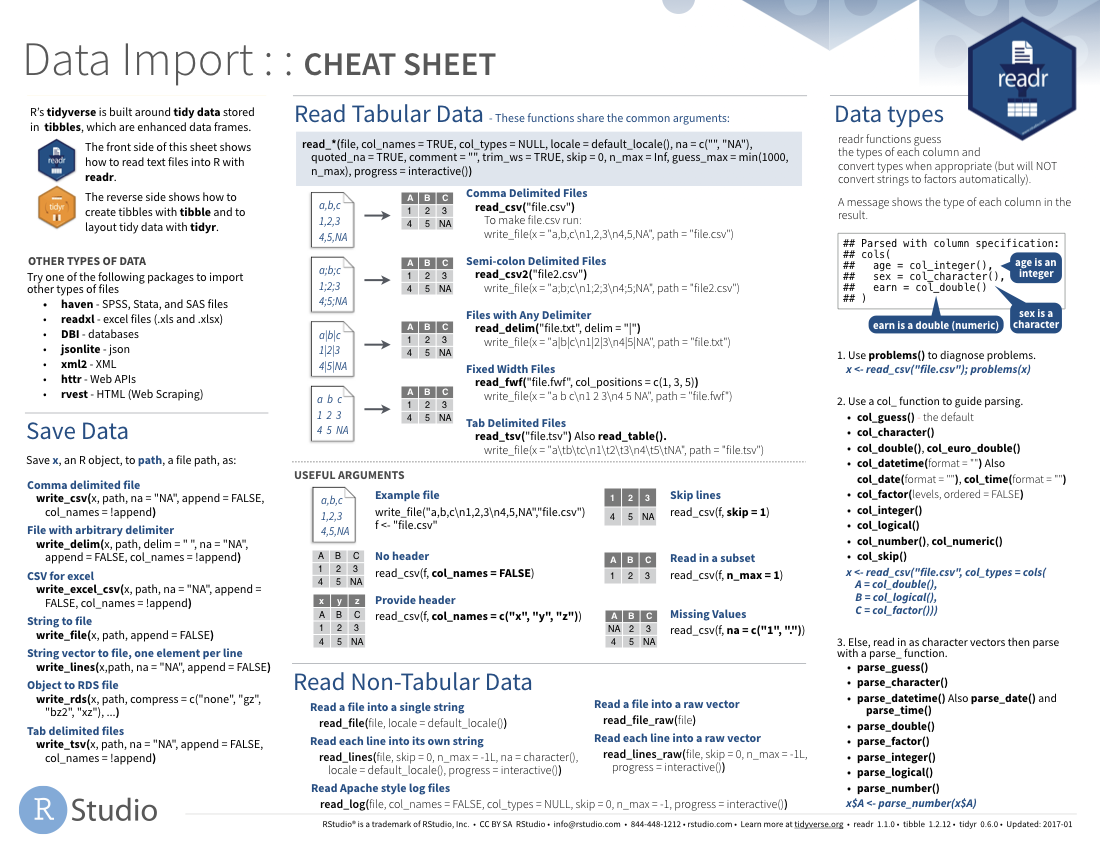
### 1. Read in data
#### Read in health healthcare coverage data
Let's try reading in some data. We will begin by
reading in the `healthcare-coverage.csv` data.
If we want to see what the header of the file looks like,
we can use the `read_lines()` function to peak at the
first few lines.
```{r warning=FALSE,message=FALSE}
read_lines(file = "./data/KFF/healthcare-coverage.csv", n_max = 10)
```
It looks like the first two lines are descriptive
and are not useful. We will tell R to skip reading
these in using the `skip` argument in
`read_csv()`. The third line looks like it contains the
column names and starting on the fourth line is
where the data starts.
```{r, message=FALSE}
coverage <- read_csv("./data/KFF/healthcare-coverage.csv",
skip = 2, col_names = TRUE)
head(coverage)
tail(coverage)
```
It looks like we now have the right header, but
there are a bunch of NAs in the end of the data
frame because most of it isn't useful data.
Let's take a closer look at the last 30 lines
```{r warning=FALSE,message=FALSE}
tail(coverage, n=30)
```
It looks like there is a line with a string
`Notes` in it and everything below that line
should not be read in. We can use the `n_max`
argument here.
```{r, message=FALSE}
coverage <- read_csv("./data/KFF/healthcare-coverage.csv",
skip = 2, col_names = TRUE)
coverage <- read_csv("./data/KFF/healthcare-coverage.csv",
skip = 2, col_names = TRUE,
n_max = which(coverage$Location == "Notes")-1)
tail(coverage)
```
That's better!
#### Read in healthcare spending data
Now because we are also going to want to
use in `healthcare-spending.csv`, let's
read it in now.
```{r, message=FALSE}
spending <- read_csv("./data/KFF/healthcare-spending.csv",
skip = 2, col_names = TRUE)
spending <- read_csv("./data/KFF/healthcare-spending.csv",
skip = 2, col_names = TRUE,
n_max = which(spending$Location == "Notes")-1)
tail(spending)
```
### 2. Take a `glimpse()` at your data
One last thing in this section.
One way to look at our data would be to use
`head()` or `tail()`, as we just saw.
Another one you might have heard of is the
`str()` function. One you might not have
heard of is the `glimpse()` function. It's
used for a special type of object in R called
a `tibble`. Let's read the help file to learn
more.
```{r, eval=FALSE}
?tibble::tibble
```
It's kind of like `print()` where it shows you
columns running down the page. Let's try it out.
If we look at our data, say the `coverage`
data frame, we see that it is not _"tidy"_:
```{r warning=FALSE,message=FALSE}
glimpse(coverage)
```
## Read the State information using the `datasets` R package
Since our goal is to get sense of the health expenditure, including healthcare coverage and
healthcare spending, **across States**,
it would be nice add some information about each state.
Namely, the state abbreviation and state region
(i.e. north, south, etc).
For this we use the
[state](https://stat.ethz.ch/R-manual/R-devel/library/datasets/html/state.html)
dataset in the `datasets` R package.
Before we begin, let's look at what states are there:
```{r}
unique(coverage$Location)
```
We see there are more than 50 states because
"United States" and "District of Columbia"
are both included.
Let's look what states are inside the `state` dataset.
```{r}
library(datasets)
data(state)
unique(state.name)
```
Ah, ok. So let's start by dealing with
DC as a special case.
```{r}
state.abb <- c(state.abb, "DC")
state.region <- as.factor(c(as.character(state.region), "South"))
state.name <- c(state.name, "District of Columbia")
```
We will deal with the "United States" in
the next section.
# Data Wrangling
## What is "Tidy Data"?
#### Glance at "Tidy Data"
A subset of the data analysis process can be thought
about in the following way:
```{r out.width = "95%", echo = FALSE}
knitr::include_graphics("http://r4ds.had.co.nz/diagrams/data-science.png")
```
where each of these steps needs its own
tools and software to complete.
After we import the data into R, if we are
going to take advantage of the _"tidyverse"_,
this means we need to _transform_ the data
into a form that is _"tidy"_. If you recall,
in _tidy_ data:
* Each variable forms a column.
* Each observation forms a row.
* Each type of observational unit forms a table.
For example, consider the following dataset:

Here:
* each row represents one company (row names are companies)
* each column represent one time point
* the stock prices are defined for each row/column pair
Alternatively, a data set can be structured in the following way:
* each row represents one time point (but no row names)
* the first column defines the time variable and the last three columns contain the stock prices for three companies

In both cases, the data is the same, but the structure is
different. This can be _frustrating_ to deal with as an
analyst because the meaning of the values (rows and columns)
in the two data sets are different. Providing a standardized
way of organizing values within a data set would alleviate
a major portion of this frustration.
For motivation, a _tidy_ version of the stock data we
looked at above looks like this: (we'll learn how the
functions work in just a moment)

In this "tidy" data set, we have three columns representing
three variables (time, company name and stock price).
Every row represents contains one stock price from a
particular time and for a specific company.
If we consider our `coverage` dataframe, we see it
is also not in a tidy format. Each row contains information
about the coverage level by `Location` across years and
types of coverage.
```{r}
coverage[1:5, 1:5]
```
Now, let's use the `tidyr` R package to transform
our data into a _tidy_ format.
## The `tidyr` R package
### 1. What is the `tidyr` R package ?
[`tidyr`](https://cran.r-project.org/web/packages/tidyr/vignettes/tidy-data.html)
is an R package that transforms data sets to a tidy format.
This package is installed and loaded when you load
the `tidyverse` using `library(tidyverse)`. However,
you can also just load the library by itself.
```{r, message=FALSE}
library(tidyr)
```
The main functions in `tidyr` are:
`tidyr` functions | Description |
--- | ---------------------------------------------------------------------------------------- |
`gather()` | takes multiple columns, and gathers them into key-value pairs, making "wide" data longer |
`separate()` | turns a single character column into multiple columns, making "long" data wider |
`spread()` | spread rows into multiple columns, transforming "long" data into "wide" format |
We'll explore what it means to go between a "wide" and "long"
data format using `gather()` , `separate()`, and `spread()`.
A [`tidyr` cheatsheet](https://www.rstudio.com/wp-content/uploads/2015/02/data-wrangling-cheatsheet.pdf)
for the functions in the `tidyr` package can be
found on RStudio's website:
### 2. Convert data from wide format to long format using `gather()`
Let's start by looking at the `gather()` help file
```{r, eval=FALSE}
?gather
```
This function gathers multiple columns and collapses them into new
*key-value* pairs. This transform data from _wide_ format into
a _long_ format.
* The `key` is the name of the _new_ column that you are creating which
contains the values of the column headings that you are gathering
* The `value` is the name of the _new_ column that will contain the values
themselves
* The third argument defines the columns to gather
For example, here we create a column titled
`year_type` and `coverage`. We also want to keep
the `Location` column as it is because it also contains
observational level data.
```{r}
coverage <- gather(coverage, "year_type", "tot_coverage", -Location)
coverage
```
Now we see each row contains one observation.
Namely, a `Location`, a `year_type` and `coverage`.
It would be nice to separate out the information
in the `year_type` column into two columns. We can
implement same techniques to the healthcare spending
dataset.
#### Convert healthcare spending data to a long format (tidy format)
Let's do the same for the `spending` data. In this
case I will use `year` and `spending` for
the `key` and `value`. We also want to keep `Location`
like before.
```{r}
spending <- gather(spending, "year", "tot_spending", -Location)
spending
```
We will
explore how to do that in the Data Wrangling section
below. For now let's learn more about the `tidyr`
package.
### 3. Convert data from long format to wide format using `spread()`
In contrast to *gathering* multiple columns into key-value pairs, we can
*spread* a key-value pair across multiple columns.
The function `spread()` does just that. It transforms data from a _long_
format into a _wide_ format.
* The `key` is the name of the column in your data set that
contains the values of the column headings that you are spreading across
multiple columns
* The `value` is the name of the column that contains the values for the
multiple columns
```{r}
spread(coverage, year_type, tot_coverage)
```
In the real world, analyzing data rarely involves
data that can be easily imported and ready for
analysis. According to Wikipedia:
> Data munging or data wrangling is loosely the process
of manually converting or mapping data from one "raw"
form into another format that allows for more convenient
consumption of the data with the help of semi-automated
tools.
As you may see in class or here from data scientists on Twitter,
one of the most time-consuming aspects of the data analysis
process is "data wrangling". This is also
is a trendy term for
_cleaning up a messy data set_.
R provides incredibly powerful and flexible language
for data wrangling. However, the syntax is somewhat
hard to get used to. We will therefore introducing
a package that makes the syntax much more like
the English language. This package is `dplyr`.
## The `dplyr` R package
### 1. What is the `dplyr` R package ?
[`dplyr`](http://cran.rstudio.com/web/packages/dplyr/vignettes/introduction.html)
is a powerful R-package to transform and summarize
tabular data with rows and columns.
The package contains a set of functions
(or "verbs") to perform common data manipulation
operations such as filtering for rows, selecting
specific columns, re-ordering rows, adding new
columns and summarizing data.
In addition, `dplyr` contains a useful function to
perform another common task which is the is the
"split-apply-combine" concept. We will discuss
that in a little bit.
### 2. Compare `dplyr` R package compare with base functions R
If you are familiar with R, you are probably familiar
with base R functions such as `split()`, `subset()`,
`apply()`, `sapply()`, `lapply()`, `tapply()` and
`aggregate()`. Compared to base functions in R, the
functions in `dplyr` are easier to work with, are
more consistent in the syntax and are targeted for
data analysis around data frames instead of just vectors.
The important `dplyr` verbs to remember are:
`dplyr` verbs | Description |
--- | ------------------------------------------------------------------------------------ |
`select()` | select columns |
`filter()` | filter rows |
`arrange()` | re-order or arrange rows |
`mutate()` | create new columns |
`summarize()` | summarize values |
`group_by()` | allows for group operations in the "split-apply-combine" concept |
### 3. Pipe operator: %>%
Before we go any further, let's introduce the
pipe operator: `%>%`. In our `stocks` example,
we briefly saw this symbol. It is called the
pipe operator. `dplyr` imports
this operator from another package
(`magrittr`)
[see help file here](http://cran.r-project.org/web/packages/magrittr/vignettes/magrittr.html).
This operator allows you to pipe the output
from one function to the input of another
function. Instead of nesting functions
(reading from the inside to the
outside), the idea of of piping is to
read the functions from left to right.
Now in `stocks` example, we pipe the `stocks`
data frame to the function that will
gather multiple columns into key-value pairs.

#### `dplyr` verbs in action: `separate()`, `unite()`, ...
First, let's separate the `year_type` column
in the `coverage` dataset to two columns:
`year` and health coverage `type`.
To do this, we will use the `separate()`
function in the `tidyr` package.
**Note**:
* `separate()` = separate one column into multiple columns
* `unite()` = unite multiple columns into one
#### Learn `separate()` and `unite()` in the `spending` dataset
```{r}
coverage %>%
separate(year_type, sep="__",
into=c("year", "type"))
```
We see that we now have two columns, except
the `year` column was converted to a character.
If we look at the help file `?separate`, we see
we can use the `convert=TRUE` argument to
convert the character to an integer.
```{r}
coverage <-
coverage %>%
separate(year_type, sep="__",
into=c("year", "type"),
convert = TRUE)
coverage
```
Next, we see that the `tot_coverage` column is
also a character. Gah!
Let's fix that. We can use the `mutate_at()`
function to do this. We are asking R to take
`tot_coverage` column and convert it to an
integer and then replace the old column with
the new converted column
```{r}
coverage <-
coverage %>%
mutate_at("tot_coverage", as.integer)
# Add the abbreviation of States
coverage$abb <- state.abb[match(coverage$Location, state.name)]
coverage$region <- state.region[match(coverage$Location, state.name)]
coverage
```
The `coverage` data looks good now. We see
that there are different `year`s and different
`types` of healthcare coverage.
Also, you may want to link the coverage data with our location information.
```{r}
# Add the abbreviation of States
coverage$abb <- state.abb[match(coverage$Location, state.name)]
coverage$region <- state.region[match(coverage$Location, state.name)]
coverage
```
#### (*) What is the range of years and types of healthcare in the `coverage` dataset?
```{r}
table(coverage$type, coverage$year)
```
#### Implement `separate()` and `unite()` in the `spending` dataset
Next, we will look at the `spending` data.
We see the `year` column has information that
we do not want. We only care about the year.
```{r}
spending
```
Let's use the `separate()` function with `convert=TRUE`
to separate the `year` column into columns. Then, we
introduce another `dplyr` action verb: `select()`.
The two most basic functions are `select()` and
`filter()` which selects columns and filters
rows, respectively.
### 4. Select columns using `select()`
In the `separate()` function, we create two
new columns called `year` and `name`. Then,
we ask to return all the columns, except
`name`. To select all the columns *except* a
specific column, use the "-" (subtraction) operator
(also known as negative indexing).
```{r warning=FALSE,message=FALSE}
spending <-
spending %>%
separate(year, sep="__", into=c("year", "name"), convert = TRUE) %>%
select(-name)
spending
```
The function `select()` is much more
powerful though. To select a range
of columns by name, use the ":" (colon) operator
```{r warning=FALSE,message=FALSE}
coverage %>%
select(year:type)
```
To select all columns that start with the
character string "t", use the function `starts_with()`
```{r warning=FALSE,message=FALSE}
coverage %>%
select(starts_with("t"))
```
Some additional options to select columns based
on a specific criteria include
1. `ends_with()` = Select columns that end with
a character string
2. `contains()` = Select columns that contain
a character string
3. `matches()` = Select columns that match a
regular expression
4. `one_of()` = Select columns names that are
from a group of names
### 5. Select rows using `filter()`
Let's say we want to know how many peopled
had health insurance coverage in Maryland?
First, we can filter the rows for years in 2007.
```{r warning=FALSE,message=FALSE}
coverage %>%
filter(Location == "Maryland")
```
**Note**: you can use the Boolean operators
(e.g. `>`, `<`, `>=`, `<=`, `!=`, `%in%`)
to create logical tests.
For example, if we wanted only years
after 2014, we can add a second criteria within `filter()`:
```{r warning=FALSE,message=FALSE}
coverage %>%
filter(Location == "Maryland",
year > 2014)
```
#### (*) Has the number of uninsured has increased or decreased in Maryland between 2013 and 2016?
```{r warning=FALSE,message=FALSE}
coverage %>%
filter(Location == "Maryland",
type == "Uninsured")
```
What happened between 2013 and 2014?
[Probably this is due to ACA](https://en.wikipedia.org/wiki/Patient_Protection_and_Affordable_Care_Act)
### 6. Arrange or re-order rows using `arrange()`
Now, let's say we want to see the states ordered from
lowest to highest `tot_coverage`.
To arrange (or re-order) rows by a particular
column you'll use the `arrange()` function:
```{r warning=FALSE,message=FALSE}
coverage %>%
arrange(tot_coverage)
```
#### (*) In 2016, what were the top three states with the largest `Employer` type of healthcare coverage?
**Hint**: use the `desc()` function inside of
`arrange()` to order rows in a descending order.
```{r warning=FALSE,message=FALSE}
coverage %>%
filter(Location != "United States", year == 2016, type == "Employer") %>%
arrange(desc(tot_coverage)) %>%
head(n=3)
```
### 7. Join two datasets using `join()`
Here, we're going to demonstrate how to
join two datasets using series of `join()` function, including
`left_join()`, `right_join()`, `inner_join()`, ...
Up until now, we have been working with three
datasets `coverage` and `spending` separately.
Next, we will combine these together.
If we want to combine, say, `coverage` and `spending`
together, we have to decide a few things. Both
share a `Location` column and a `year` column.
However, the range of `years` is different between
datasets.
```{r}
table(coverage$year)
table(spending$year)
```
Do we want a dataset with all the years available
or only a portion of it? Because there is spending
information from 1991-2014,
and coverage information from 2013-2016.
`dplyr` has a list of `join` functions that are
useful to combine datasets. To read more about them,
Jenny Bryan has created a nice
[cheatsheet](http://stat545.com/bit001_dplyr-cheatsheet.html).
If we look at the help file
```{r}
?dplyr::join
```
We see there are several options for us to pick from.
Let's try one out. We'll start with `left_join()`
and see what that does.
```{r}
hc <- left_join(coverage, spending, by = c("Location", "year"))
head(hc)
tail(hc)
```
What did it do? We see that the new `hc` dataset
includes all the years from 2013-2016 (as that
is the range of years in `coverage`), but because
the `spending` dataset only goes to 2014, the
`tot_spending` is reported as NA for years 2015 and
2016.
#### What about a `right_join()`?
```{r}
hc <- right_join(coverage, spending, by = c("Location", "year"))
head(hc)
tail(hc)
```
Here, we see every row in the spending dataset is
there, but with NAs for the years that there was no
coverage data.
There is also a `full_join()` and
`inner_join()`. If we want the intersection of
`years` from `coverage` and `spending` (meaning only
2013 and 2014), we should use `inner_join()`.
```{r}
hc <- inner_join(coverage, spending, by = c("Location", "year"))
head(hc)
tail(hc)
```
Yes, that's what we want!
Next, if we are only interested in looking at US
states, we can remove the rows corresponding to
the `Location == "United States"`
```{r}
hc <- hc %>%
filter(Location != "United States")
```
Another problem is that inside our `hc`
dataset, we have seen there are
multiple `types` of healthcare coverage.
```{r}
table(hc$type)
```
The `total` type is not really a formal type of
healthcare coverage. It really represents just
the total number of people in the state. This is
useful information and we can include it as a
column called `tot_pop`. How can we do this?
Well, one way would be to use the `join` functions
again in `dplyr`.
```{r}
pop <- hc %>%
filter(type == "Total") %>%
select(Location, year, tot_coverage)
pop
hc <- hc %>%
filter(type != "Total") %>%
left_join(pop, by = c("Location", "year")) %>%
rename(tot_coverage = tot_coverage.x, tot_pop = tot_coverage.y)
hc
```
We can check to make sure that the `total`
is no longer listed as a `type` of healthcare
coverage.
```{r}
table(hc$type)
```
We are now ready to try answering our first
question that we asked:
> 1. Is there a relationship between healthcare coverage and healthcare spending in the United States?
Let's pick out the `type==Employer`
and `year==2013`.
```{r}
hc.employer.2013 <- hc %>%
filter(type == "Employer", year == "2013")
plot(hc.employer.2013$tot_spending,
hc.employer.2013$tot_coverage, log = "xy",
xlab = "spending", ylab = "coverage")
```
We see there is a strong relationship. However,
we also see that healthcare coverage and spending
is also strongly related to population size
```{r, fig.width=10, fig.height=4}
par(mfrow=c(1,2))
plot(hc.employer.2013$tot_pop,
hc.employer.2013$tot_coverage, log = "xy",
xlab = "population size", ylab = "coverage")
plot(hc.employer.2013$tot_pop,
hc.employer.2013$tot_spending, log = "xy",
xlab = "population size", ylab = "spending")
```
This means we need to take into account the
population size of each state when we are
comparing the healthcare coverage and spending.
### 8. Add columns using `mutate()`
Instead of the absolute number of people who
are covered (`tot_coverage`), we will calculate
the proportion of people who are coverage in
each state, year and type.
For this, we will use the `mutate()` function
in `dplyr`.
```{r}
hc <- hc %>%
mutate(prop_coverage = tot_coverage/tot_pop)
hc
```
We need to add another column to our dataset.
We will add the spending per capita (or spending
per person) in dollars and name this column
`spending_capita`.
#### How we will do this?
The `tot_spending` column is reported
in millions (1e6). Therefore, to calculate
`spending_capita` we will need to adjust for this
scaling factor to report it on the original scale
(just dollars) and then divide by `tot_pop`.
```{r}
hc <- hc %>%
mutate(spending_capita = (tot_spending*1e6) / tot_pop)
```
Now we are ready to go back to our first question.
> 1. Is there a relationship between healthcare coverage and healthcare spending in the United States?
```{r}
hc.employer.2013 <- hc %>%
filter(type == "Employer", year == "2013")
plot(hc.employer.2013$spending_capita,
hc.employer.2013$prop_coverage, log = "xy",
xlab = "spending per capita",
ylab = "proportion of Employer coverage")
```
Yes, it looks like there is a relationship for
`Employer` healthcare coverage in 2013.
We will continue to explore the other
types of coverages later on. For now, we
get back to to learning more action verbs