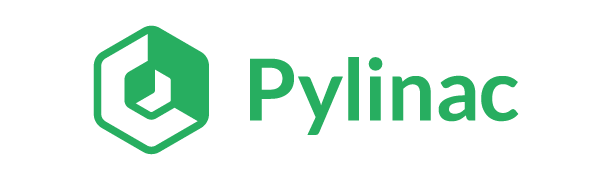




Contents
- Introduction
- Installation
- Citation
- Documentation
- Features
- Discussion
- Contributing
Pylinac provides TG-142 quality assurance (QA) tools to Python programmers in the field of therapy and diagnostic medical physics.
Pylinac contains high-level modules for automatically analyzing images and data generated by linear accelerators, CT simulators, and other radiation oncology equipment. Most scripts can be utilized with less than 10 lines of code.
The library also contains lower-level modules & tools for creating your own image analysis algorithms.
The major attributes of the package are:
- Simple, concise image analysis API
- Automatic analysis of imaging and performance metrics like MTF, Contrast, ROIs, etc.
- PDF report generation for solid documentation
- Automatic phantom registration even if you don't set up your phantom perfect
- Image loading from file, ZIP archives, or URLs
Install via pip:
$ pip install pylinacSee the Installation page for further details.
You may cite the pylinac library in publications; see the paper in the Journal of Open Source Software. The citation string is:
Kerns, J. R., (2023). Pylinac: Image analysis for routine quality assurance in radiotherapy. Journal of Open Source Software, 8(92), 6001, https://doi.org/10.21105/joss.06001
And the BibTeX entry:
@article{Kerns2023, doi = {10.21105/joss.06001}, url = {https://doi.org/10.21105/joss.06001}, year = {2023}, publisher = {The Open Journal}, volume = {8}, number = {92}, pages = {6001}, author = {James R. Kerns}, title = {Pylinac: Image analysis for routine quality assurance in radiotherapy}, journal = {Journal of Open Source Software} }
I was also interviewed due to this article! Thanks to Arfon and Abby for the fun interview: YouTube.
To get started, install the package, run the demos, view the API docs, and learn the module design, visit the Full Documentation on Read The Docs.
Load DICOM files, XIM, and TIFF images:
from pylinac import image
from pylinac.core.image import XIM
my_dcm = image.load("path/to/my/image.dcm")
my_dcm.metadata.GantryAngle # the GantryAngle tag of the DICOM file
# these won't have the metadata property as they aren't DICOM
my_tiff = image.load("path/to/my/image.tiff")
my_jpg = image.load("path/to/my/image.jpg")
my_xim_file = r"C:\TDS\H12345\QA\image.xim"
xim_img = XIM(my_xim_file)
# plot the image
xim_img.plot()
# see the XIM properties
print(xim_img.properties)Read more about DICOM and pixel loading: Image Loading. Read more about XIM images: XIM Images.
Images can be manipulated in a variety of ways. This is helpful when combined with the loading utilities above:
from pylinac import image
# load an image
my_img = image.load("path/to/my/image.dcm")
# rotate the image
my_img.rotate(90)
# flip the image
my_img.flipud()
# crop the image
my_img.crop(pixels=50, edges=("left", "top"))
# invert the image
my_img.bit_invert()
# normalize the array (max value = 1)
my_img.normalize()
# plot the image
my_img.plot()
# save the image back out to DICOM
my_img.save("path/to/new.dcm")Convert TIFF to DICOM:
from pylinac import image
# load the TIFF image
new_dicom = image.tiff_to_dicom(
"path/to/my/image.tiff", sid=1000, gantry=90, coll=0, couch=0, dpi=400
)
# save out the FILE to DICOM
new_dicom.save("path/to/new.dcm")Compute gamma between two arrays:
from pylinac import image
# load the images
img1 = image.load("path/to/image1.dcm")
img2 = image.load("path/to/image2.dcm")
# compute gamma
gamma = image.gamma_2d(
reference=img1.array,
evaluation=img2.array,
dose_to_agreement=1,
distance_to_agreement=1,
gamma_cap_value=2,
global_dose=True,
dose_threshold=5,
)
# plot the gamma map
plt.imshow(gamma)Compute gamma for 1D profiles:
from pylinac import profile
# load the images and profiles
img1 = image.load("path/to/image1.dcm")
img2 = image.load("path/to/image2.dcm")
mid_img1_profile = img1.array[img1.shape[0] // 2, :]
mid_img2_profile = img2.array[img2.shape[0] // 2, :]
# compute gamma
gamma = profile.gamma_1d(
reference=mid_img1_profile,
evaluation=mid_img2_profile,
dose_to_agreement=1,
distance_to_agreement=1,
gamma_cap_value=2,
global_dose=True,
dose_threshold=5,
)
# plot the gamma map
plt.plot(gamma)Pylinac comes with several built-in metrics that can be computed on 1D profiles, each of which can be configured.
Writing new metrics is also easy.
- Left Penumbra using
LeftPenumbralMetric - Right Penumbra using
RightPenumbralMetric - FFF "Top" using
TopPosition - Flatness (Difference) using
FlatnessDifferenceMetric - Flatness (Ratio) using
FlatnessRatioMetric - Symmetry (Point Difference) using
SymmetryPointDifferenceMetric - Symmetry (Point Difference Quotient) using
SymmetryPointDifferenceQuotientMetric
Calculate the penumbra of a profile using the built-in LeftPenumbraMetric:
from pylinac import profile
from pylinac.metrics.profile import LeftPenumbraMetric
# load the image and profile
img = image.load("path/to/image.dcm")
mid_profile = FWXMProfile(img.array[img.shape[0] // 2, :])
# compute the penumbra
left_penumbra = mid_profile.compute(metrics=[LeftPenumbraMetric(upper=80, lower=20)])
print(left_penumbra) # prints the penumbra valueRead more about 1D metrics: Profiles & 1D Metrics.
Convert gantry, collimator, and couch coordinates to and from each other:
from pylinac.core.scale import convert, MachineScale
gantry = 0
coll = 90
couch = 45
new_gantry, new_coll, new_couch = convert(
input_scale=MachineScale.Varian,
output_scale=MachineScale.IEC61217,
gantry=gantry,
collimator=coll,
rotation=couch,
)Read more: Coordinate Systems.
Want to generate images to test out your image analysis algorithms? Pylinac can do that.
Generate an AS1000 50x50mm, centered open field image at gantry 45:
from matplotlib import pyplot as plt
from pylinac.core.image_generator import AS1000Image
from pylinac.core.image_generator.layers import FilteredFieldLayer, GaussianFilterLayer
as1000 = AS1000Image() # this will set the pixel size and shape automatically
as1000.add_layer(
FilteredFieldLayer(field_size_mm=(50, 50))
) # create a 50x50mm square field
as1000.add_layer(
GaussianFilterLayer(sigma_mm=2)
) # add an image-wide gaussian to simulate penumbra/scatter
as1000.generate_dicom(
file_out_name="my_AS1000.dcm", gantry_angle=45
) # create a DICOM file with the simulated image
# plot the generated image
plt.imshow(as1000.image)Read More: Image Generator.
TG-51 & TRS-398 Absolute Dose Calibration - Input the raw data and pylinac can calculate either individual values (kQ, PDDx, Pion, etc) or use the provided classes to input all measurement data and have it calculate all factors and dose values automatically.
Example script:
from pylinac import tg51, trs398
ENERGY = 6
TEMP = 22.1
PRESS = tg51.mmHg2kPa(755.0)
CHAMBER = "30013" # PTW
P_ELEC = 1.000
ND_w = 5.443 # Gy/nC
MU = 200
CLINICAL_PDD = 66.5
tg51_6x = tg51.TG51Photon(
unit="TrueBeam1",
chamber=CHAMBER,
temp=TEMP,
press=PRESS,
n_dw=ND_w,
p_elec=P_ELEC,
measured_pdd10=66.4,
lead_foil=None,
clinical_pdd10=66.5,
energy=ENERGY,
voltage_reference=-300,
voltage_reduced=-150,
m_reference=(25.65, 25.66, 25.65),
m_opposite=(25.64, 25.65, 25.65),
m_reduced=(25.64, 25.63, 25.63),
mu=MU,
tissue_correction=1.0,
)
# Done!
print(tg51_6x.dose_mu_dmax)
# examine other parameters
print(tg51_6x.pddx)
print(tg51_6x.kq)
print(tg51_6x.p_ion)
# change readings if you adjust output
tg51_6x.m_reference_adjusted = (25.44, 25.44, 25.43)
# print new dose value
print(tg51_6x.dose_mu_dmax_adjusted)
# generate a PDF for record-keeping
tg51_6x.publish_pdf(
"TB1 6MV TG-51.pdf",
notes=["My notes", "I used Pylinac to do this; so easy!"],
open_file=False,
)
# TRS-398 is very similar and just as easy!- Automatic phantom localization - Set up your phantom any way you like; automatic positioning, angle, and inversion correction mean you can set up how you like, nor will setup variations give you headache.
- High and low contrast determination - Analyze both low and high contrast ROIs. Set thresholds as you see fit.
Example script:
from pylinac import LeedsTOR, StandardImagingQC3, LasVegas, DoselabMC2kV, DoselabMC2MV
leeds = LeedsTOR("my_leeds.dcm")
leeds.analyze()
leeds.plot_analyzed_image()
leeds.publish_pdf()
qc3 = StandardImagingQC3("my_qc3.dcm")
qc3.analyze()
qc3.plot_analyzed_image()
qc3.publish_pdf("qc3.pdf")
lv = LasVegas("my_lv.dcm")
lv.analyze()
lv.plot_analyzed_image()
lv.publish_pdf("lv.pdf", open_file=True) # open the PDF after publishing
...Winston-Lutz Analysis - The Winston-Lutz module analyzes EPID images taken of a small radiation field and BB to determine the 2D distance from BB to field CAX. Additionally, the isocenter size of the gantry, collimator, and couch can all be determined without the BB being at isocenter. Analysis is based on Winkler et al , Du et al, and Low et al.
Features:
- Couch shift instructions - After running a WL test, get immediate feedback on how to shift the couch. Couch values can also be passed in and the new couch values will be presented so you don't have to do that pesky conversion. "Do I subtract that number or add it?"
- Automatic field & BB positioning - When an image or directory is loaded, the field CAX and the BB are automatically found, along with the vector and scalar distance between them.
- Isocenter size determination - Using backprojections of the EPID images, the 3D gantry isocenter size and position can be determined independent of the BB position. Additionally, the 2D planar isocenter size of the collimator and couch can also be determined.
- Image plotting - WL images can be plotted separately or together, each of which shows the field CAX, BB and scalar distance from BB to CAX.
- Axis deviation plots - Plot the variation of the gantry, collimator, couch, and EPID in each plane as well as RMS variation.
- File name interpretation - Rename DICOM filenames to include axis information for linacs that don't include such information in the DICOM tags. E.g. "myWL_gantry45_coll0_couch315.dcm".
Example script:
from pylinac import WinstonLutz
wl = WinstonLutz("wl/image/directory") # images are analyzed upon loading
wl.plot_summary()
print(wl.results())
wl.publish_pdf("my_wl.pdf")Starshot Analysis - The Starshot module analyses a starshot image made of radiation spokes, whether gantry, collimator, MLC or couch. It is based on ideas from Depuydt et al and Gonzalez et al.
Features:
- Analyze scanned film images, single EPID images, or a set of EPID images - Any image that you can load in can be analyzed, including 1 or a set of EPID DICOM images and films that have been digitally scanned.
- Any image size - Have machines with different EPIDs? Scanned your film at different resolutions? No problem.
- Dose/OD can be inverted - Whether your device/image views dose as an increase in value or a decrease, pylinac will detect it and invert if necessary.
- Automatic noise detection & correction - Sometimes there's dirt on the scanned film; sometimes there's a dead pixel on the EPID. Pylinac will detect these spurious noise signals and can avoid or account for them.
- Accurate, FWHM star line detection - Pylinac uses not simply the maximum value to find the center of a star line, but analyzes the entire star profile to determine the center of the FWHM, ensuring small noise or maximum value bias is avoided.
- Adaptive searching - If you passed pylinac a set of parameters and a good result wasn't found, pylinac can recover and do an adaptive search by adjusting parameters to find a "reasonable" wobble.
Example script:
from pylinac import Starshot
star = Starshot("mystarshot.tif")
star.analyze(radius=0.75, tolerance=1.0, fwhm=True)
print(star.results()) # prints out wobble information
star.plot_analyzed_image() # shows a matplotlib figure
star.publish_pdf() # publish a PDF reportVMAT QA -
The VMAT module consists of two classes: DRGS and DRMLC, which are capable of loading an EPID DICOM Open field image and MLC field image and analyzing the
images according to the Varian RapidArc QA tests and procedures, specifically the Dose-Rate & Gantry-Speed (DRGS) and MLC speed (MLCS) tests.
Features:
- Do both tests - Pylinac can handle either DRGS or DRMLC tests.
- Adjust for offsets - Older VMAT patterns were off-center. Pylinac will find the field regardless.
Example script:
from pylinac import DRGS, DRMLC
drgs = DRGS(image_paths=["path/to/DRGSopen.dcm", "path/to/DRGSdmlc.dcm"])
drgs.analyze(tolerance=1.5)
print(drgs.results()) # prints out ROI information
drgs.plot_analyzed_image() # shows a matplotlib figure
drgs.publish_pdf("mydrgs.pdf") # generate a PDF reportCatPhan, Quart, ACR phantom QA - The CBCT module automatically analyzes DICOM images of a CatPhan 504, 503, 600, 604, Quart DVT, and ACR CT/MR acquired when doing CT, CBCT, or MR quality assurance. It can load a folder or zip file that the images are in and automatically correct for phantom setup in 6 axes. CatPhans analyze the HU regions and image scaling (CTP404), the high-contrast line pairs (CTP528) to calculate the modulation transfer function (MTF), and the HU uniformity (CTP486) on the corresponding slice. Quart and ACR analyze similar metrics where possible.
Features:
- Automatic phantom registration - Your phantom can be tilted, rotated, or translated--pylinac will register the phantom.
- Automatic testing of all major modules - Major modules are automatically registered and analyzed.
- Any scan protocol - Scan your CatPhan with any protocol; or even scan it in a regular CT scanner. Any field size or field extent is allowed.
- Customize modules - You can easily override settings in the event you have a custom scenario such as a partial scan.
Example script:
from pylinac import (
CatPhan504,
CatPhan503,
CatPhan600,
CatPhan604,
QuartDVT,
ACRCT,
ACRMRILarge,
)
# for this example, we'll use the CatPhan504
cbct = CatPhan504("my/cbct_image_folder")
cbct.analyze(
hu_tolerance=40,
scaling_tolerance=1,
thickness_tolerance=0.2,
low_contrast_threshold=1,
)
print(cbct.results())
cbct.plot_analyzed_image()
cbct.publish_pdf("mycbct.pdf")Log Analysis - The log analyzer module reads and parses Varian linear accelerator machine logs, both Dynalogs and Trajectory logs. The module also calculates actual and expected fluences as well as performing gamma evaluations. Data is structured to be easily accessible and easily plottable.
Unlike most other modules of pylinac, the log analyzer module has no end goal. Data is parsed from the logs, but what is done with that info, and which info is analyzed is up to the user.
Features:
- Analyze Dynalogs or Trajectory logs - Either platform is supported. Tlog versions 2.1 and 3.0 supported.
- Save Trajectory log data to CSV - The Trajectory log binary data format does not allow for easy export of data. Pylinac lets you do that so you can use Excel or other software that you use with Dynalogs.
- Plot or analyze any axis - Every data axis can be plotted: the actual, expected, and even the difference.
- View actual or expected fluences & calculate gamma - View fluences and gamma maps for any log.
- Anonymization - Anonymize your logs so you can share them with others.
Example script:
from pylinac import load_log
tlog = load_log("tlog.bin")
# after loading, explore any Axis of the Varian structure
tlog.axis_data.gantry.plot_actual() # plot the gantry position throughout treatment
tlog.fluence.gamma.calc_map(doseTA=1, distTA=1, threshold=10, resolution=0.1)
tlog.fluence.gamma.plot_map() # show the gamma map as a matplotlib figure
tlog.publish_pdf() # publish a PDF report
dlog = load_log("dynalog.dlg")
...Picket Fence MLC Analysis - The picket fence module is meant for analyzing EPID images where a "picket fence" MLC pattern has been made. Physicists regularly check MLC positioning through this test. This test can be done using film and one can "eyeball" it, but this is the 21st century and we have numerous ways of quantifying such data. This module attains to be one of them. It will load in an EPID dicom image and determine the MLC peaks, error of each MLC pair to the picket, and give a few visual indicators for passing/warning/failing.
Features:
- Preset & customizable MLC configurations - Standard configurations are built-in and you can create your own configuration of leaves if needed.
- Easy-to-read pass/warn/fail overlay - Analysis gives you easy-to-read tools for determining the status of an MLC pair.
- Any Source-to-Image distance - Whatever your clinic uses as the SID for picket fence, pylinac can account for it.
- Account for panel translation - Have an off-CAX setup? No problem. Translate your EPID and pylinac knows.
- Account for panel sag - If your EPID sags at certain angles, just tell pylinac and the results will be shifted.
Example script:
from pylinac import PicketFence
pf = PicketFence("mypf.dcm")
pf.analyze(tolerance=0.5, action_tolerance=0.25)
print(pf.results())
pf.plot_analyzed_image()
pf.publish_pdf()Open Field Analysis - Field analysis from a digital image such as EPID DICOM or 2D device array can easily be analyzed. The module contains built-in flatness and symmetry equation definitions but is extensible to quickly create custom F&S equations.
Features: * EPID or device data - Any EPID image or the SNC Profiler. * Built-in F&S equations - The common Elekta, Varian, and Siemens definitions are included * Extensible equations - Adding custom equations for image metrics are easy
Example script:
from pylinac import FieldAnalysis, DeviceFieldAnalysis, Protocol
fa = FieldAnalysis(path="myFS.dcm") # equivalently, DeviceFieldAnalysis
fa.analyze(protocol=Protocol.VARIAN)
# print results
print(fa.results())
# get results as a dict
fa.results_data()
# plot results
fa.plot_analyzed_image()
# publish a PDF file
fa.publish_pdf(filename="my field analysis.pdf")Have questions? Ask them on the pylinac discourse server.
Contributions to pylinac can be many. The most useful things a non-programmer can contribute are images to analyze and bug reports. If you have VMAT images, starshot images, machine log files, CBCT DICOM files, or anything else you want analyzed, upload them privately here.
See the full Contributing page for more details.



