-
Notifications
You must be signed in to change notification settings - Fork 6.3k
Installing Android SDK Tools
The Android SDK can be installed automatically using Jake Wharton's SDK Plugin or downloading the Android SDK manually in several different ways. Below is an overview of all different approaches.
You can use Jake Wharton's SDK Manager to manage all missing SDK dependencies. It is particularly useful for simplifying the steps of retrieving the Build Tools, SDK version, or support libraries used in your project.
Edit your root build.gradle file to include the com.jakewharton.sdkmanager:gradle-plugin plugin. Because the latest plugin version has not been released to a Maven repository in awhile, we can use Jitpack to grab the latest version as described here. The old version attempts to download an Android SDK Manager that does not include ProGuard as noted in this issue.
buildscript {
repositories {
jcenter()
maven { url 'https://jitpack.io' }
}
dependencies {
classpath 'com.android.tools.build:gradle:1.3.1'
classpath 'com.github.JakeWharton:sdk-manager-plugin:220bf7a88a7072df3ed16dc8466fb144f2817070'
}
}The android-sdk-manager plugin needs to be declared before the regular com.android.application plugin is applied. If you have multiple subprojects used in your app, make sure every build.gradle has this dependency included.
apply plugin: 'android-sdk-manager' // run before com.android.application
apply plugin: 'com.android.application'If you wish to also download a specific emulator, add this section too:
// optionally including an emulator
sdkManager {
emulatorVersion 'android-19'
emulatorArchitecture 'armeabi-v7a' // optional, defaults to arm
}When the SDK Manager plug-in runs, it will look at the local.properties file to see where the Android SDK files are located. If this file does not exist, it will attempt to check the environment variable ANDROID_HOME for the location. If it does not find one defined, it will create a directory in ~/.android-sdk. In any case, you will want to make sure that that the build has permissions to write to whichever directory if any new packages need to be downloaded.
If you are having any issues with this -plugin, you can run gradlew build -d to help see the verbose logging messages.
If you are using Ubuntu 15.04 or 15.10, make sure to install the following packages. Otherwise, you may notice No such file or directory when running trying to execute the aapt program that is part of the Android SDK toolset:
sudo apt-get install libc6-dev-i386 lib32z1 default-jdkAssuming you have OS X running, you can use Homebrew to install the Android SDK.
- Install Homebrew - package manager for OSX
- run
brew install android-sdk
This will install the Android SDK tools in /usr/local/Cellar/android-sdk/<version number>
You wlil need to download the Android SDK without Android Studio bundled. Go to Android SDK and navigate to the SDK Tools Only section. Copy the URL for the download that's appropriate for your build machine OS.
Use wget with the correct SDK URL:
$ wget http://dl.google.com/android/android-sdk_r22.6.2-macosx.zip
Unzip and place the contents within your home directory. The directory names can be anything you like, but save the files in somewhere easy to find (i.e. ~/android-sdk).
Now it's time to set your build environment's PATH variable and other variables that will be use to locate Android.
Edit your .bash_profile file. If you're not using bash, edit the right config file for your environment.
# Android
export ANDROID_HOME=/Users/ciandroid/android-sdk-macosx
export PATH=$PATH:$ANDROID_HOME/tools
Save and quit. Reload .bash_profile:
$ source ~./bash_profile
At the prompt, type android and hit Enter to launch the Android SDK Manager in a window. If this doesn't work, your PATH variable has not been set up with the Android SDK location.
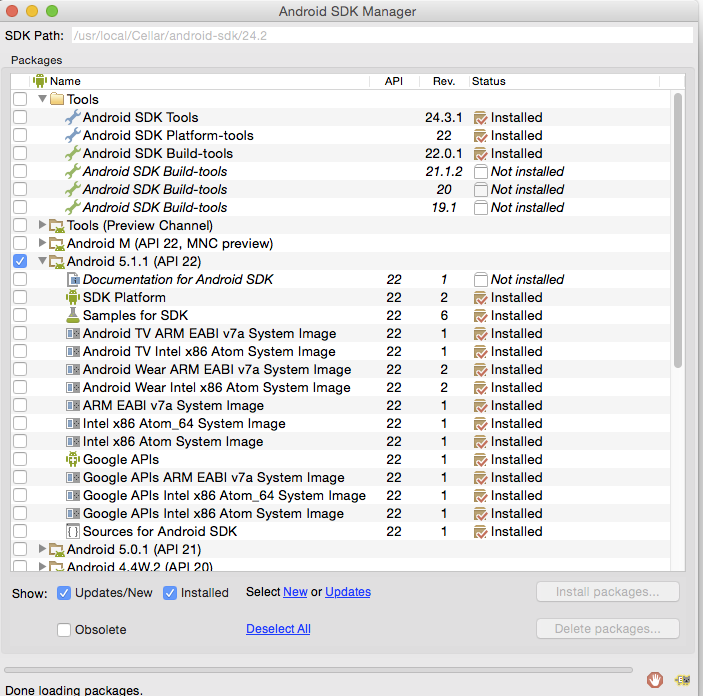
You will want to install the same Android SDK packages on your build machine as you did to get Gradle running locally. Before you begin, take a look at the build.gradle file in your project.
Here are the SDK package names you'll definitely wish to select:
Tools > Android SDK ToolsTools > Android SDK Platform-toolsTools > Android SDK Build-tools- One version of the Android Platform. E.g.,
Android 5.1.1 (API 22). It should be the one you named named in theandroid: compileSdkVersionsection of yourbuild.gradlefile.
You will also want to download the extras:
- Android Support Repository
- Android Support Library
Note: Choose the Android SDK Build-tools for the version of Android that you listed in the build.gradle file as the android: buildToolsVersion target. If your build.gradle says
android {
buildToolsVersion '21'
...
}then make sure to download that API version in the Android SDK Manager.
You can also download the SDK packages using the command line with the --no-ui parameter.
android update sdk --no-ui --all
If you want to be selective about installing, you can use android list to view all the packages and apply the --filter option for selective installs:
sudo android update sdk --no-ui --filter platform-tools,tools
If you decide to be selective about which packages to be installed, make sure to include the extra Android Maven repository. Otherwise, you may not be able to use the latest support design library.
android update sdk --no-ui --all --filter extra-android-m2repository
There is currently no filter to install the build tools directly. See this ticket for more information.
Created by CodePath with much help from the community. Contributed content licensed under cc-wiki with attribution required. You are free to remix and reuse, as long as you attribute and use a similar license.
Finding these guides helpful?
We need help from the broader community to improve these guides, add new topics and keep the topics up-to-date. See our contribution guidelines here and our topic issues list for great ways to help out.
Check these same guides through our standalone viewer for a better browsing experience and an improved search. Follow us on twitter @codepath for access to more useful Android development resources.

