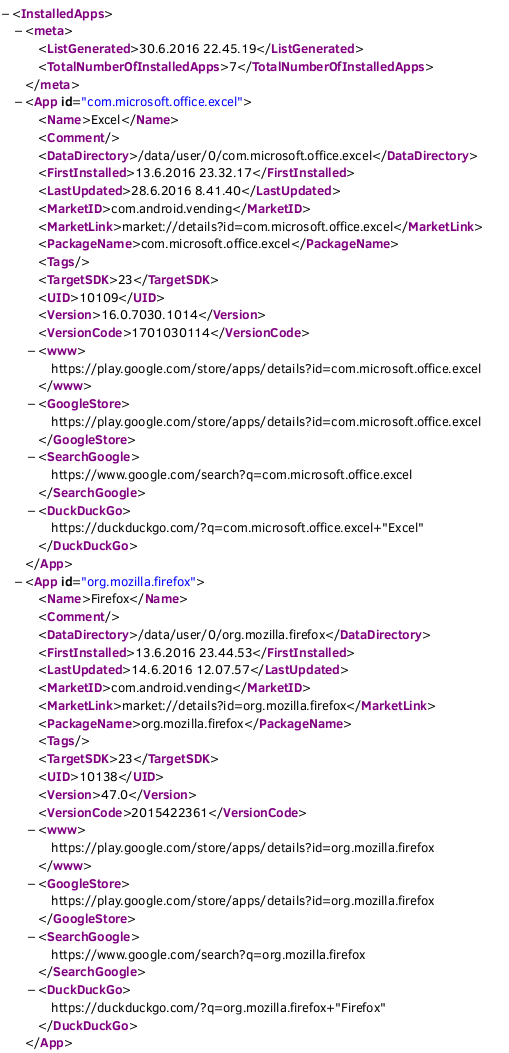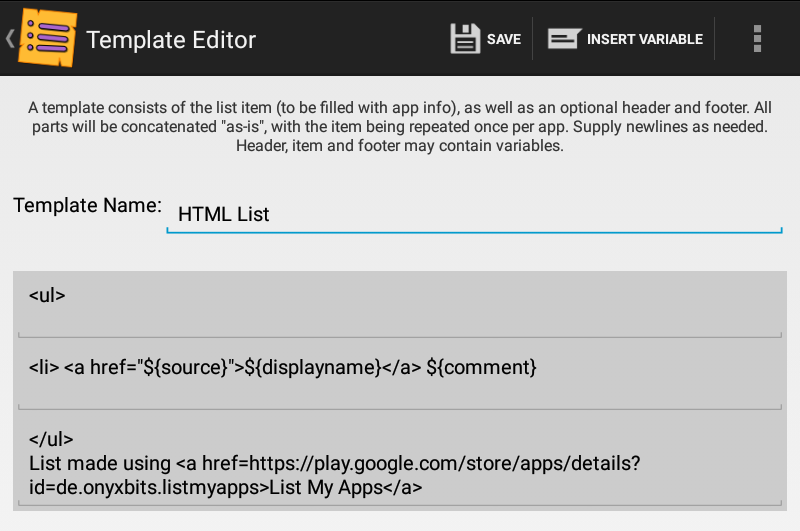| OS: | Android | ||||
| Type: | A template for an Android app called 'List My Apps' | ||||
| Language: | XML (with custom variables) | ||||
| Description: | This template (when run in an Android app called 'List My Apps') creates a .xml-file of the apps installed on an Android device. The resulted XML-file can be imported into Microsoft Excel (as described in the Tutorial Step 12 below). The Import to Excel -procedure automagically arranges the data into a column style format based on the headers, makes the columns sortable with a click and applies some styling to the data. | ||||
| Homepage: | https://github.com/auberginehill/list-my-apps-template-xml-plain | ||||
| Version: | 1.3 | ||||
| Sources: |
|
||||
| Downloads: | For instance all_in_one.txt or the same file in three separate parts. Or everything as a .zip-file. |
|
|||||||||||
|
| 📖 | To open this code with an Android device, for instance: | ||||||||||
|---|---|---|---|---|---|---|---|---|---|---|---|
|
Find a bug? Have a feature request? Here is how you can contribute to this project:
| Bugs: | Submit bugs and help us verify fixes. | |
| Feature Requests: | Feature request can be submitted by creating an Issue. | |
| Edit Source Files: | Submit pull requests for bug fixes and features and discuss existing proposals. |
| Template Homepage | |
| List My Apps (Google Play) | |
| List My Apps' homepage | |
| List My Apps' application thread at xda-developers.com | |
| DroidEdit Free (free code editor) | |
| Axel (XML Editor / Viewer) | |
| Firefox for Android | |
| Gitskarios for Github | |
| Github Markdown Previewer | |
| HTMLHint | |
| Text Compare | |
| XML Escape | |
| ASCII Art: http://www.figlet.org/ and ASCII Art Text Generator |
| List My Apps Template - Table | |
| List My Apps Template - List | |
| List My Apps Template - Pro | |
| List My Apps Template - Data | |
| List My Apps Template - XML style | |
| List My Apps Template - JSON |
| ❗ |
|
|---|---|
|